 Add
on the toolbar.
Add
on the toolbar.To add an alias to the
account, click  Add
on the toolbar.
Add
on the toolbar.
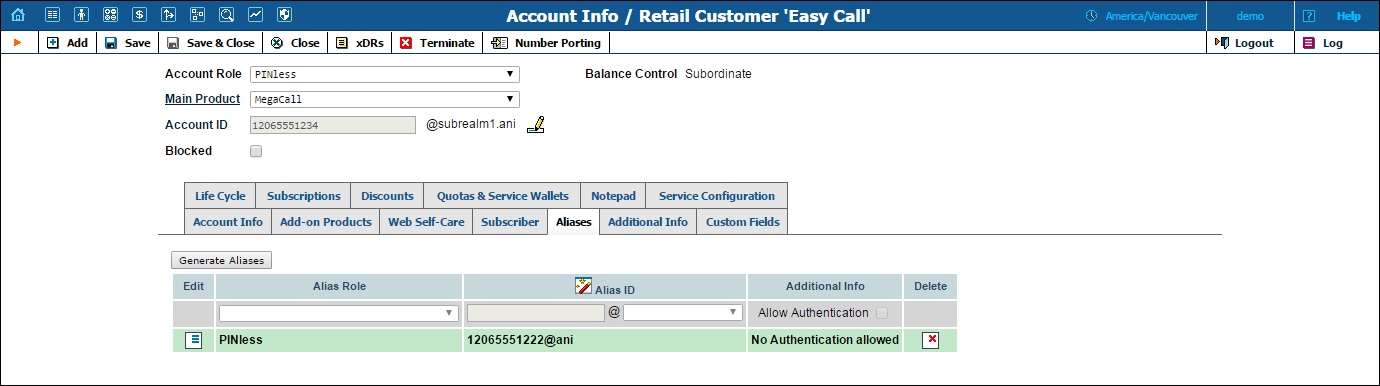
| Field | Description |
|---|---|
Alias Role |
The alias role defines what a specific alias is designated for (e.g., a PINless phone number) and executes account ID validation. Thus, for a PINLess phone number, one can only pick a valid phone number as an alias ID.
Alias role selection is limited by the main and add-on products assigned to the account. |
Alias ID |
The unique identifier for the alias.
The administrator can optionally select a realm for the alias (everything that comes after the @ symbol) – a property that imposes a scope of uniqueness for the alias ID.
Alias realm selection is limited by the main and add-on products assigned to the account. NOTE: You can add an alias with the Auto-attendant role only to the accounts with the same role. The Voucher role is not supported for account aliases. |
Allow authentication / registration |
This defines whether an alias ID can be used independently for registration and authentication.
When enabled, a user can register an alias ID and use that number for making and receiving calls. In this case, PortaBilling® retrieves information about the main account’s configuration and applies it to the alias.
When disabled, a user cannot register an alias ID to make outgoing calls. In this case, incoming calls to the alias will be forwarded to the main account. |
If you need to create multiple aliases (e.g. a customer with his own IP PBX who buys a range of DIDs to be forwarded there) you can use the Alias Generator to produce aliases in a similar way as with the Account Generator.
NOTE: The Alias Generator is only available for accounts with a phone line product assigned (main or add-on one).
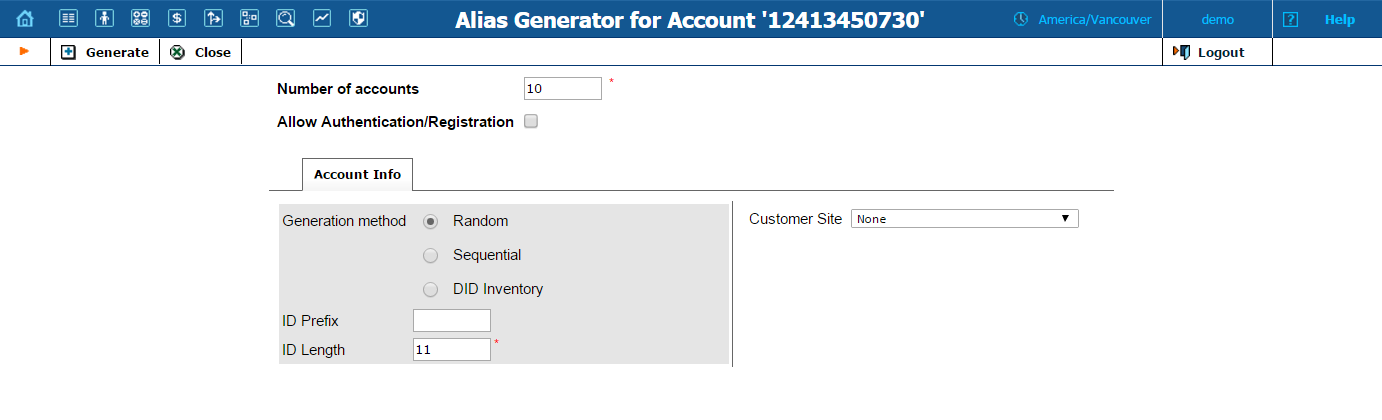
NOTE: Aliases are generated as a background task, so it may take a few minutes before they appear on this tab.