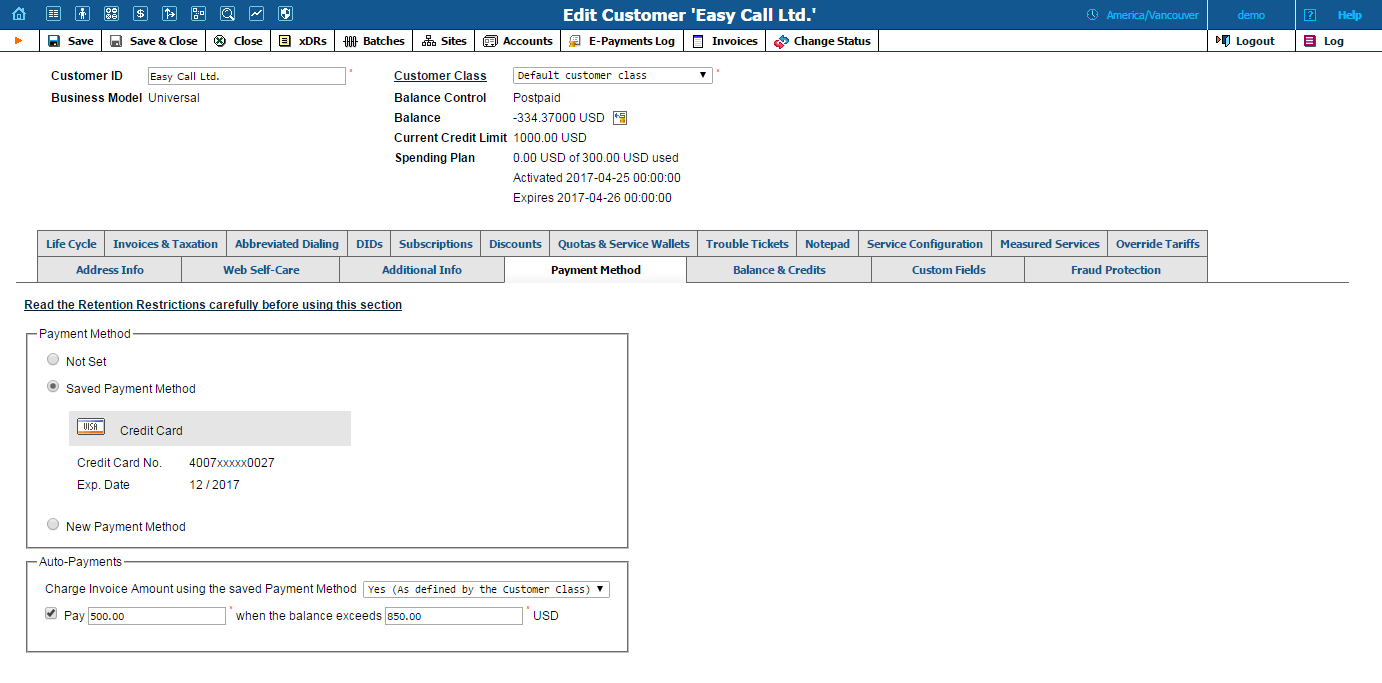
On this tab you can define the customer's preferred payment method and configure auto payments.
This tab is only available when there is an external payment system configured in the system and assigned to the customer’s currency.
If the payment system is configured to use tokens for payments, this tab appears only once a customer configures the payment method on the customer self-care interface.
For how to set up a payment system, please see the Payments page.
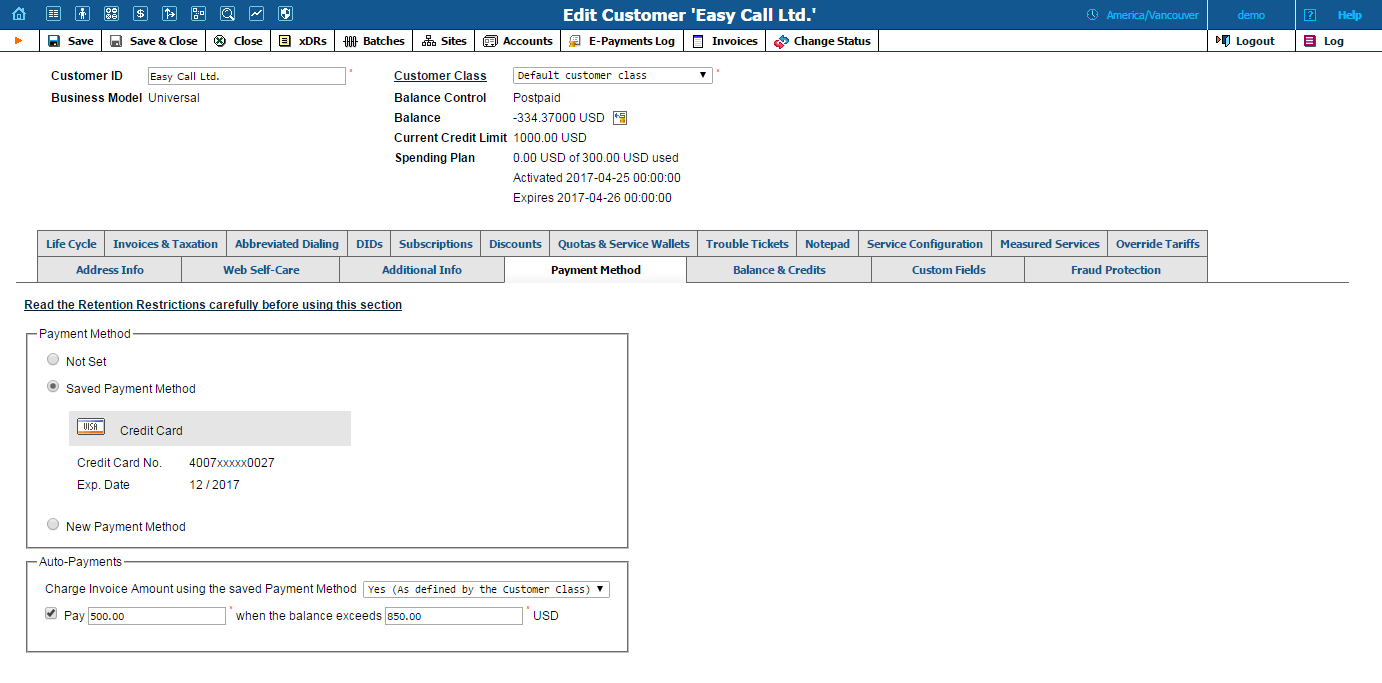
To set a preferred payment method:
Select New Payment Method.
Select one of the payment method options:
Credit Card
Bank account (eCheck)
Direct Debit NL
Specify all the required payment data
Click Save.
The number of available payment options may change, depending on the payment system settings. Options appear on the list only when there is a payment system configured to use them. This system must also be configured to maintain payments in the customer’s currency.
To remove a saved payment method, select Not Set option in the Saved Payment Method section, and then click Save.
NOTE: The payment data remains in the database until it is explicitly removed or replaced with new payment data. For example, if you have saved the end user’s payment data and then reconfigured PortaBilling® to use the other payment system – the one that doesn’t support the saved payment method, you will still be able to review stored payment information under this tab’s Saved Payment Method.
The Charge Invoice Amount using the saved Payment Method list allows you to define whether a customer should be automatically charged when the billing period is closed and the invoice is generated.
If you want to charge a customer whenever their balance crosses a specified threshold, select the Pay... when the balance exceeds (for postpaid customers) or Pay ... when the balance drops below (for prepaid customers) check box, and when the customer’s balance crosses the threshold specified in the when the balance exceeds / when the balance drops below field, their credit card will be charged for the amount specified in the Pay field.
In case the auto payment functionality has been disabled by the system, a corresponding message appears in the Auto-Payments section.
Review the payment system and the customer’s saved payment method configuration, and then click the Enable it again button in the Auto-Payments section to re-enable auto payments.
This section is available only when a suitable payment processor is set up in the system, and a customer has an online payment method configured as their preferred one.
Auto payments can be set up for not external payment systems that:
If the payment system is configured to use tokens for payments, this section appears only once a token has been returned by the payment processor and saved by PortaBilling®. Since the payment processor returns a token upon the first successful transaction with a new credit card (or other supported payment method), at least one manual transaction must be successfully completed for the auto payments section to become available.
 IMPORTANT!
A merchant may not use account and transaction information for any purpose
other than assisting the completion of a payment card transaction, or
as specifically required by law. Merchants may collect a payment card
number and expiration date independently of a payment card transaction
only with the express consent of the cardholder. A merchant may only retain
this information for the sole purpose of facilitating future payment transactions.
A merchant must not provide this information to any other person, except
for the sole purpose of assisting the completion of a payment card transaction.
IMPORTANT!
A merchant may not use account and transaction information for any purpose
other than assisting the completion of a payment card transaction, or
as specifically required by law. Merchants may collect a payment card
number and expiration date independently of a payment card transaction
only with the express consent of the cardholder. A merchant may only retain
this information for the sole purpose of facilitating future payment transactions.
A merchant must not provide this information to any other person, except
for the sole purpose of assisting the completion of a payment card transaction.