Click  Add
on the toolbar.
Add
on the toolbar.
Type a name and a description for a new destination group.
Then click the Update button to save the destination group.
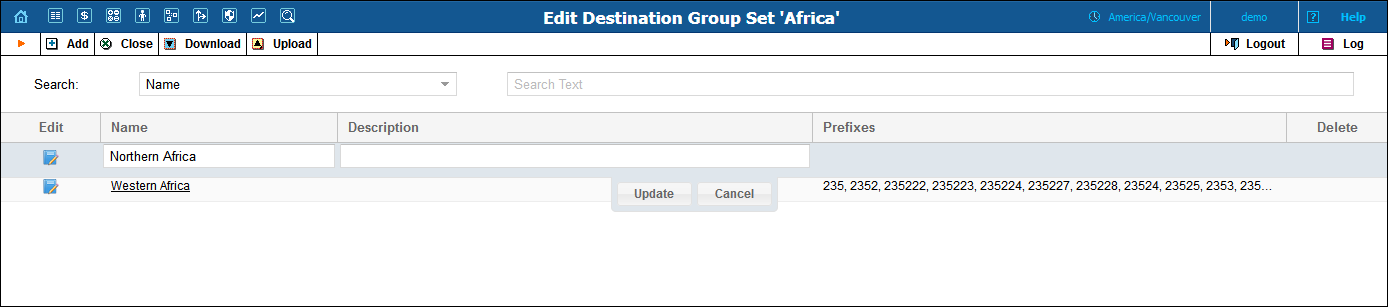
Edit a regular destination group set
Edit a complete destination group set
Very often a logical destination (e.g. Czech Republic – Mobile) will consist of multiple prefixes (420601, 420602, 420604, 420732 and so on). It would be quite inconvenient to repeat the same “create a new rate” operation for every individual prefix, since all of the price parameters are the same. Thus you could create a destination group “CZ-Mobile” and then perform “create a new rate” only once, with the rates for all of the prefixes being created automatically.
| Field | Description |
|---|---|
Name |
A name for the destination group, e.g. UK-Mobile.
|
Description |
A short but meaningful description of the destination group. |
Prefixes
|
List of prefixes included in this group. For a destination group with many prefixes, only the first few will be displayed. Click on a destination group name to see a complete list of destinations belonging to this group. |
Click  Add
on the toolbar.
Add
on the toolbar.
Type a name and a description for a new destination group.
Then click the Update button to save the destination group.
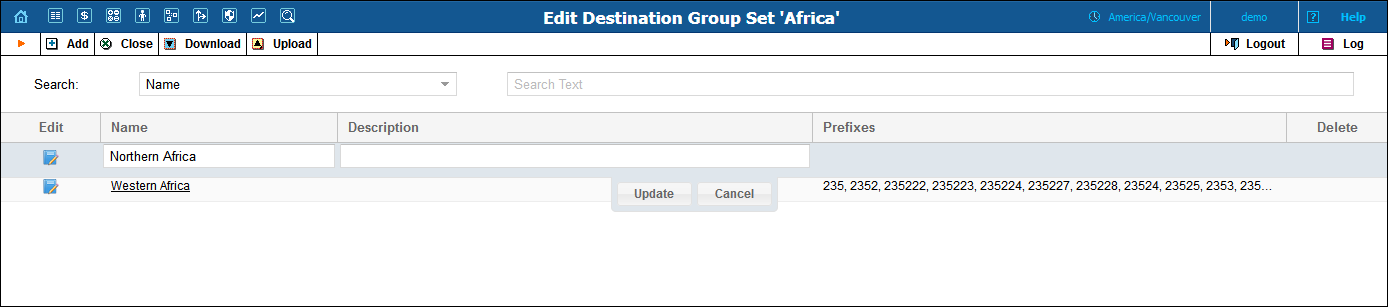
Click the destination group name. You will be redirected to the Edit Destination Group page.
To download the current destination group set, click the  Download button on the toolbar.
Download button on the toolbar.
To upload destinations to the current destination group set, click the
 Upload
button on the toolbar and follow the instructions on the Destination
Group Set Upload page.
Upload
button on the toolbar and follow the instructions on the Destination
Group Set Upload page.
In a complete destination group set any prefix that is used in the system belongs uniquely to only one destination group. This allows service providers to clearly recognize traffic sent through their networks by their target destinations.
When an administrator creates a complete destination group set, it comes with a Default Group that includes all the prefixes available in the system. Upon adding new destination groups in the complete destination group set, the administrator moves the prefixes from the Default Group to these new groups.
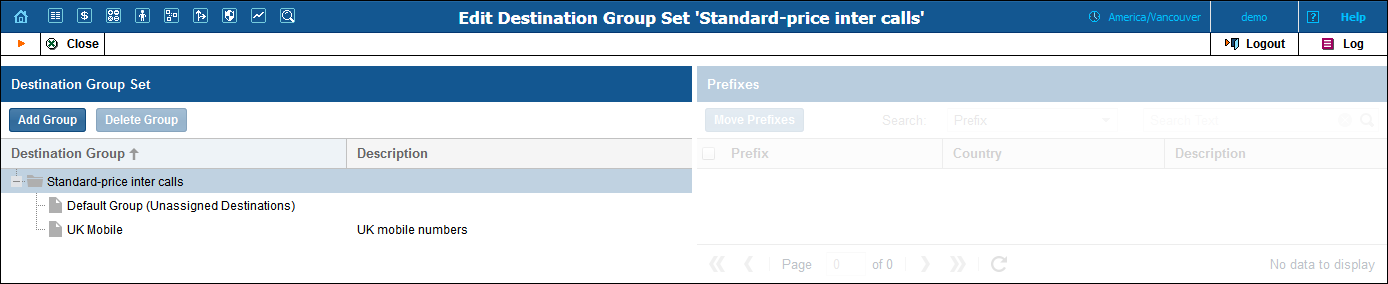
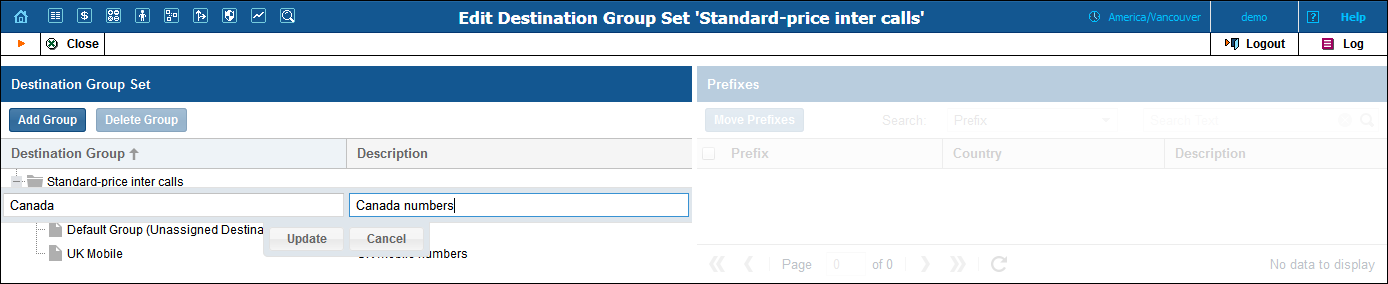
In the Destination Group Set panel, in the Destination Group list, click the name of the destination group set.
Click the Add Group icon.
Type a name and a description for a new destination group.
Click the Update button to save the destination group.
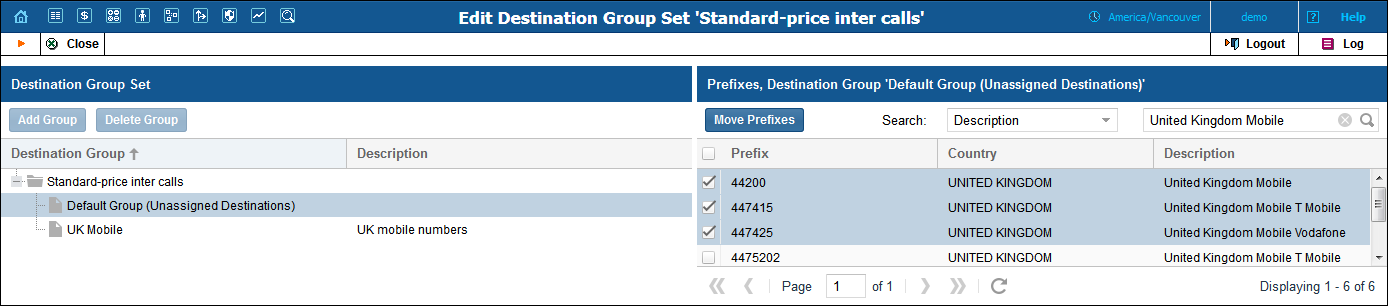
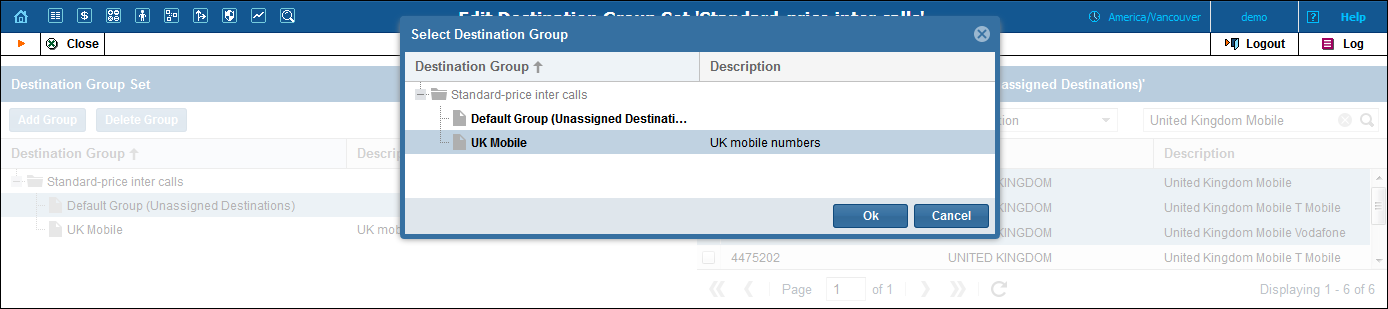
Follow these steps to add destinations to a destination group:
In the Destination Group Set panel, in the Destination Group list, click Default Group (Unassigned Destinations). All the prefixes available in the system are displayed in the right panel.
Use the Search tool to locate the destinations you want to include in the group.
Select the check boxes next to the destinations you want to add and click the Move Prefixes
In the Select Destination Group dialog box, choose the destination group you want to move the prefixes to and click Ok.