 Add a New Search Condition icon.
Add a New Search Condition icon.DID inventory allows you to keep track of phone numbers (DIDs) that you purchase from various telco partners for distribution to your customers or resellers. In order to see the DID numbers currently available in the database, choose DID Inventory in the Management section, specify the search filters, and click Search .
The Search bar allows you to define the following criteria for DID numbers:
DIDs that are provisioned to a particular customer.
DIDs that belong to a particular DID group.
Often a business will request a phone number that can be “spelled out” so customers can remember it easily (for instance 1-866-SIP-VOIP). You can search for such easy-to-remember phone numbers by entering the letter string in the DID Number field. For example, in order to search for all 1800 numbers containing VOIP in them, enter 1800%VOIP.
The Advanced Search link next to the Search button allows you to specify complex search conditions.
The Advanced Search mode allows you to search for DID numbers by one or more search conditions. Use this method to search DID numbers by:
Area –The area a DID number belongs to.
DID Number Description – The comments about a particular DID number.
Vendor Batch Description – The comments about a particular vendor batch.
To enter the advanced search mode, click the Advanced Search
link and specify the search condition. To add another condition, click
the  Add a New Search Condition icon.
Add a New Search Condition icon.
The search conditions for DID numbers are the same as those for customer search. Please refer to the Advanced Search section of the Customer Management page for details.
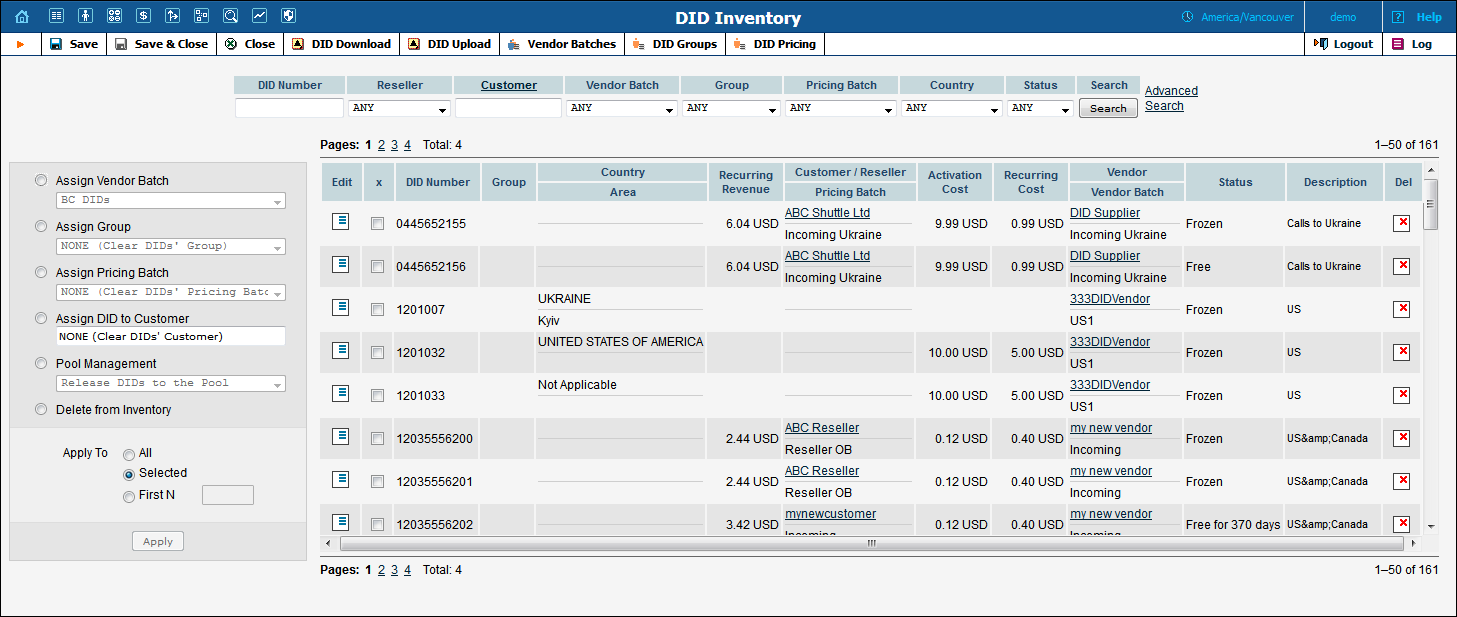
| Column | Description |
|---|---|
Edit |
Click the |
DID Number |
Phone number. |
Group |
Name of the group this DID number belongs to. |
Country / Area |
The country and area that this number belongs to. It is either auto-populated upon a DID upload or auto-filled when a DID number is provisioned on-demand from DIDWW or DIDX. |
Recurring Revenue |
A monthly amount charged to a customer for using this DID. |
Customer / Reseller |
The name of the customer or the reseller currently using this DID. |
Pricing Batch |
Name of the pricing batch this DID is assigned to (if empty, the DID is unallocated). |
Activation Cost |
A one-time cost paid to a vendor for the DID number activation. |
Recurring Cost |
A monthly amount charged by a vendor for the provisioned DID number. |
Vendor |
The name of the vendor providing this DID. |
Vendor Batch |
Name of the vendor batch this DID belongs to. |
Status |
In this column you can see the DID status.
|
Description |
Comments about a particular DID number. |
To view and manage pricing batches, click  DID Pricing on the toolbar.
DID Pricing on the toolbar.
To view and manage vendor batches,
click  Vendor
Batches on the toolbar.
Vendor
Batches on the toolbar.
To add a new DID group, click  DID
Groups.
DID
Groups.
To upload a DID file, click  DID Upload
on the toolbar.
DID Upload
on the toolbar.
To analyze the DID inventory and
/ or modify the parameters for existing DIDs, you can now download them
from the DID inventory. To start the download, click the  DID Download button on the toolbar.
DID Download button on the toolbar.
Use the downloaded file to update the DID activation and periodic costs and then upload it back to the DID inventory or use it as a tool for analysis.
On the main page of the DID inventory you can view DID numbers that match certain criteria (e.g. all numbers in a specific vendor batch). You can then perform number assignment for some of these numbers. This includes:
Reassigning a vendor batch for some numbers (this may be required if you decide to change the way you organize your vendor batches). You can move DID numbers only among vendor batches of the same vendor.
Assigning numbers to a pricing batch, or returning them to the pool of available DIDs.
Adding DID numbers to a particular DID group.
Assigning DID numbers to a particular customer.
Deleting DIDs from the DID inventory.
These operations may be applied to all numbers matching the original search, only to the first N DIDs among them, or only to those you manually select.
If you would like to assign the first N unassigned numbers from a vendor batch to a pricing batch, specify the vendor batch and NONE (Unassigned DIDs) in the Pricing Batch list, and click Search . Then select an assign operation and the First N numbers option in the Apply To section. Specify the quantity of numbers that will be assigned.
If you just select DIDs from a vendor batch and then assign a quantity of DID numbers to a pricing batch, you might inadvertently reassign numbers that are already in another pricing batch. To avoid such a situation, use the Selected option; this will allow you to apply changes to specific numbers within the vendor batch.
Click Apply to submit the changes. After the update is completed, a dialog box will inform you of the results.
If you still wish to reassign DID numbers from their current pricing batches to other pricing batches, please refer to the DID Number Reassignment to Pricing Batches section .
Using DID Inventory you can effectively manage DID numbers that you provide to your customers by assigning them to pricing batches.
Depending on a DID number status (i.e. in use or free) two options for number reassignment are possible:
Free (not in use) DID numbers can be reassigned to different types of pricing batches. For example, if you defined a 5% markup for a pool of DID numbers (12045550000–12045550010) and now wish to provide numbers 12045550000–12045550005 free of charge, simply assign these numbers to the free pricing batch.
DID numbers that are assigned to customers can be reassigned to pricing batches of the same type (i.e. to free pricing batches or pricing batches with DID markup). For example, if you assigned DID 12045550009 to John Doe from the pricing batch that has a $2 additional activation fee and a $5 additional monthly recurring fee and now you wish to introduce another pricing scheme to charge him $3 monthly for DID usage, simply assign the number to the new pricing batch with the corresponding additional recurring markup.
The DID pool is the tool that allows you to control the DID numbers that will be provisioned by your resellers. It contains the numbers that are:
not frozen,
not assigned to pricing batches, and
not used as an account ID, account alias, or an access number.
To allow resellers to use DID numbers, release them to the pool of available DIDs.
Resellers can browse the DID pool and allocate DID numbers only if they have pricing batches with the DID markup assigned to them.
If you need to prevent a particular DID number from being used by your resellers, withdraw it from the DID pool. Once withdrawn, a DID number acquires the Frozen status.
Any DID number which does not have the In Use status can be released to the DID pool with the Release DIDs to the Pool option. To release a DID number that is used as an account, an account alias or an access number to the DID pool, delete / terminate the corresponding entity first.
Once back in the DID pool, DID numbers are unassigned from customers and pricing batches; therefore no charges are incurred for the customer and / or (sub)reseller and these released DID numbers are visible again to all resellers and available for provisioning.
If a DID number has been previously used as an account, account alias or access number, the corresponding account, account alias or access number is not removed, so a user can continue using their accounts.
In order to provision released DID numbers to another customer's accounts, account aliases or as other access numbers, the former accounts must be renamed.
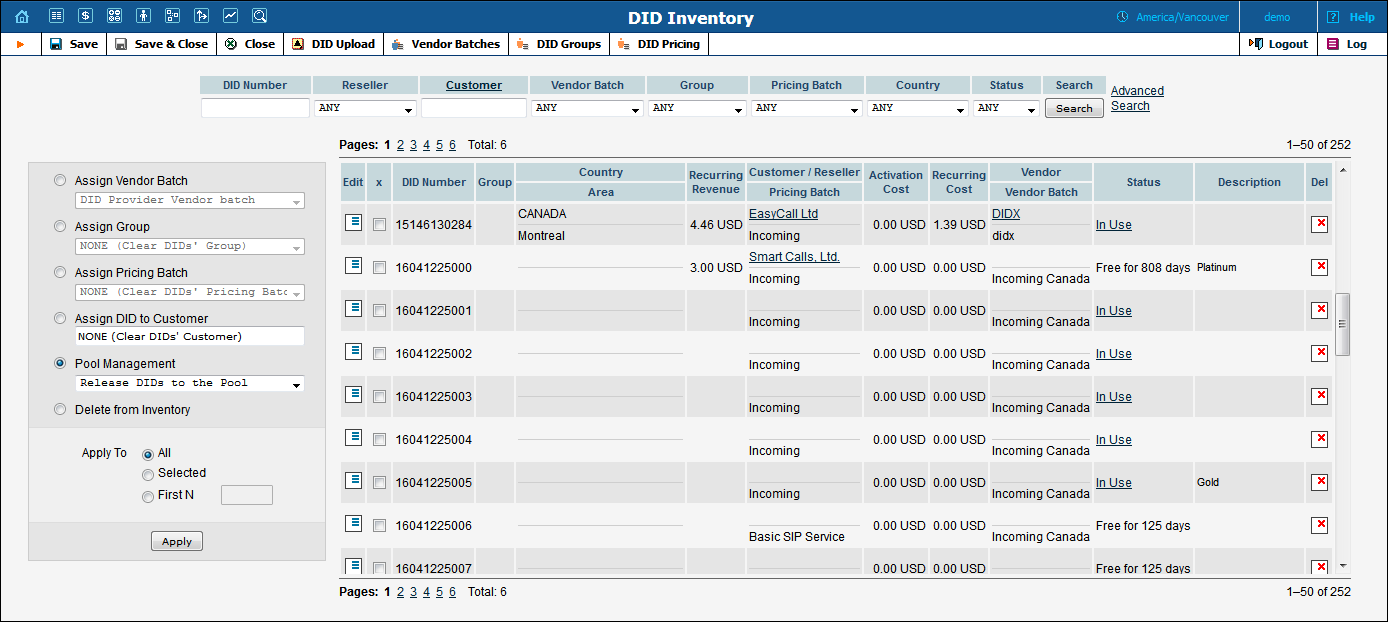
An administrator can withdraw a DID number from the pool unless a reseller has assigned a pricing batch to this DID number on the reseller self-care interface.
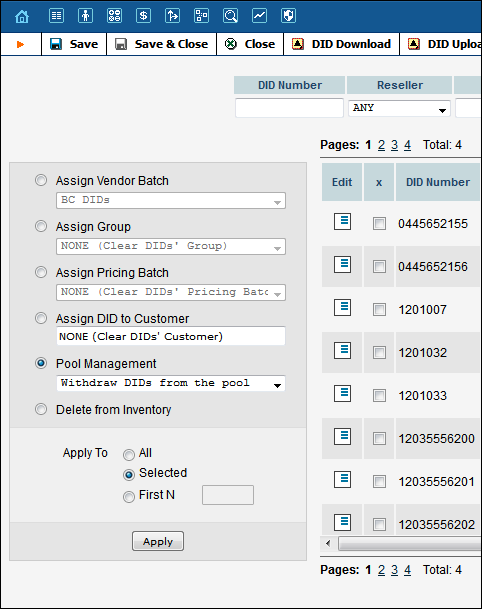
To withdraw a DID number from the pool, use the Withdraw DIDs from the pool option.
Using the DID inventory tool you can provide virtual DID numbers for internal use to customers (e.g. for SIP calls among accounts within your network). Since these DIDs are virtual, they are, as a rule, provisioned free of charge and incur no charges.
To simplify the management of virtual DIDs they are uploaded to the DID inventory as completely free of charge. These DID numbers have no costs or charges associated with them and are therefore free of charge for every entity they are provisioned to.
To upload DID numbers as completely free of charge, do the following:
Add the additional FREE column to the .csv file with the list of DID numbers and type Y next to the required DIDs. If any activation and recurring fees are defined for DID numbers, they will be ignored during the DID upload.

Upload the DID numbers to the DID inventory.
Upon upload, recurring costs will not be displayed for marked DID numbers.