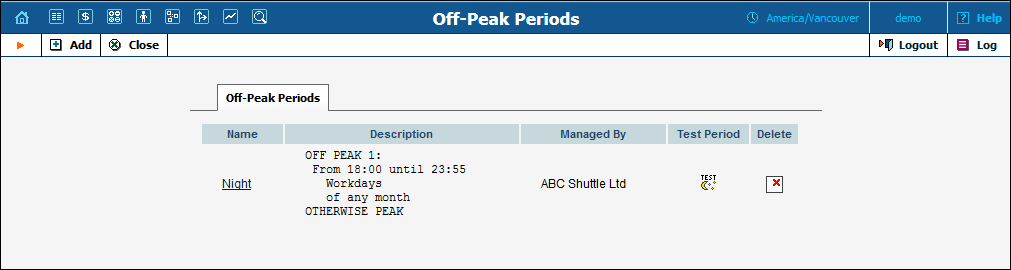
To manage the available off-peak periods, select Off-Peak Periods on the Tariff Management page.
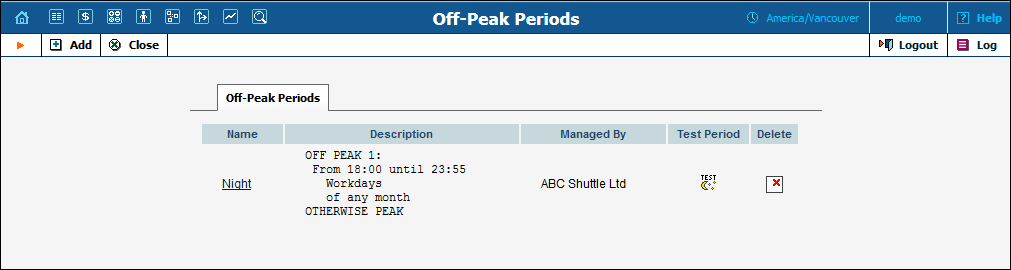
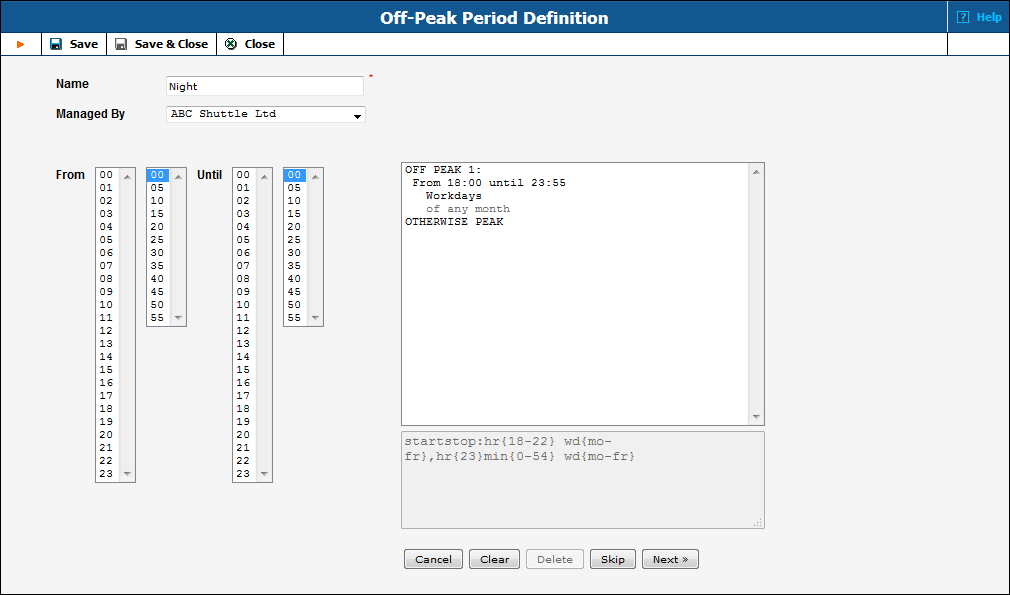
The Off-Peak Period wizard provides users with a flexible tool for defining a new off-peak period. On a sequence of screens, the user may select a time interval, day of the week, day of the month, and month; multiple select is allowed. The following example illustrates the process of creating an off-peak period that starts at 6pm every day and lasts until 6am the next morning. Another off-peak interval is on weekends. We will also include some holidays, i.e. January 1st and December 24–26.
In the first screen, select 6pm in the From column, and 6am in the Until column. Now click the Next button. The two text areas on the right of the screen give the user a display of the current period definition. The top text area displays a verbal definition of the period – From 6:00pm until 6:00am, and the bottom one contains this same information in a format that can be parsed by PortaBilling: hr{6pm-5am}. This sets up the first period; in order to continue, skip the following screens by pressing the Skip or Next button until the “Period definition completed” message is displayed, then press the Add button to add another definition to this period. The wizard now returns to the first screen.
NOTE: PortaBilling® treats all formula elements as “inclusive”. Thus, in the example above, 6pm to 6am will be represented as hr{6pm-5am}. This is perfectly correct, since 5am actually means “all of the 5th hour – 05:00:00 … 05:59:59”.
Now for the weekends: pressing the Skip or Next button, go to the second screen and select Weekend, or, holding down the <Ctrl> key, select Saturday and Sunday from the list. Select the Next button and skip until the Period definition completed message is displayed. Press the Add button to add another definition to this period.
To include January 1st in the off-peak period definition, skip to the Day of Month screen, and select 1. Click the Next button. Now select January, click Next, skipping forward to the next screen. Follow the same steps to select the December 24–26 interval. Hold the <Ctrl> key down to select multiple entries.
On the next screen, you can choose how the system will charge calls which overlap with your off-peak period, i.e. cover both peak and off-peak time. There are three options you can choose from:
To evaluate your work, look at the top text area. The following text should be displayed:
From 6:00pm until 6:00am
any day of any month
OR Sunday and Saturday
of any month
OR 1
of January
OR 24-26
of December
If the definition is correct, click the Finish button.
If you are unsure whether you have created a correct off-peak period
definition, you may use the test utility to check if a specific moment
in time fits into the period or not. In order to run the off-peak period
test, either click the  Test
Period icon on the off-peak periods page, or use the Test
Period button on the last page of the off-peak period wizard.
Test
Period icon on the off-peak periods page, or use the Test
Period button on the last page of the off-peak period wizard.
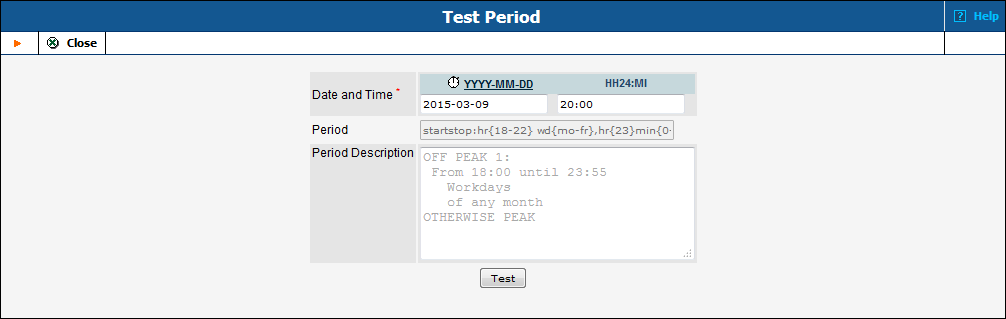
Now simply enter any time / date and click the Test button to check whether this moment fits into the off-peak period definition.