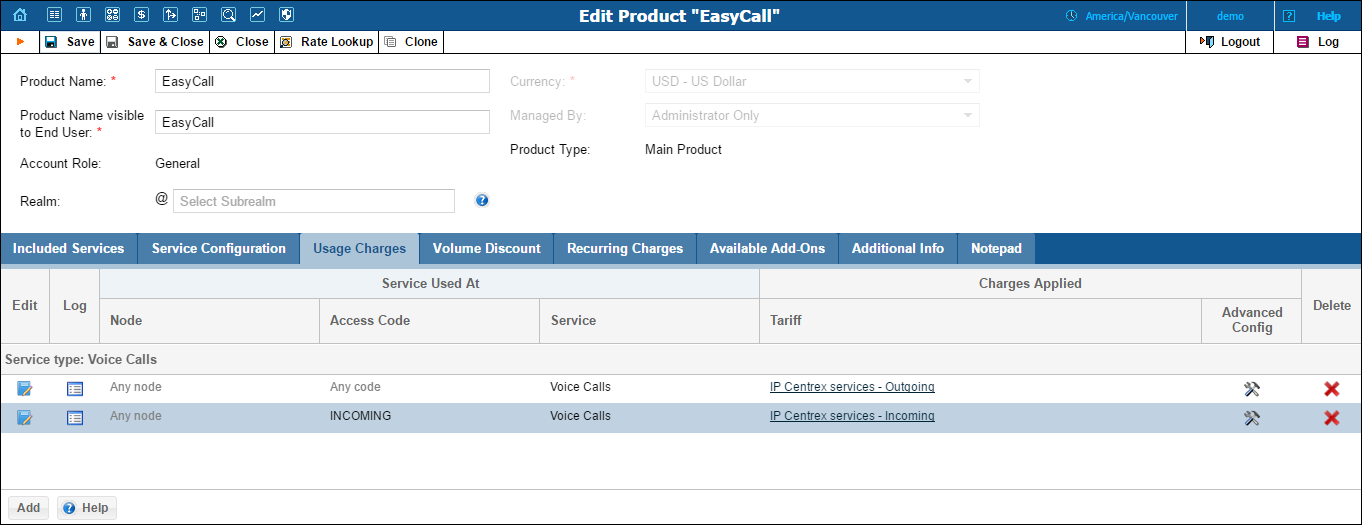
Rating list on Usage Charges tab defines where users of this product can use the service, and how they will be charged for it.
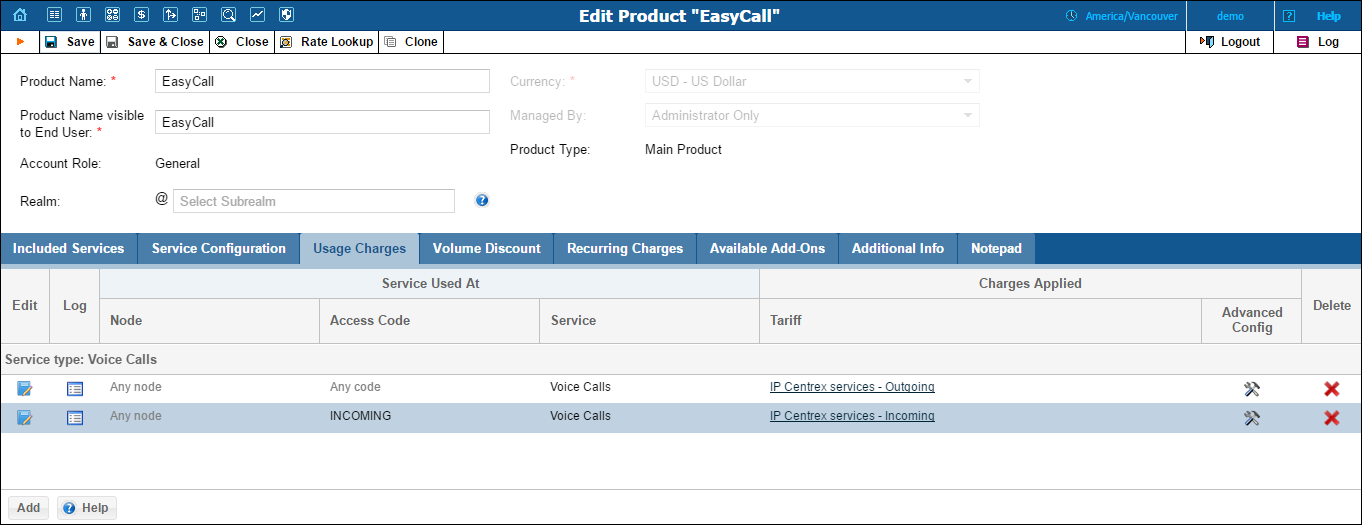
| Field | Description |
|---|---|
Node |
The node on which the service is provided to the end users. |
Tariff |
A tariff is applied to end users to charge for the provided service. |
Access Code |
Identification of the access code (method) on that node. This parameter allows you to use different rate plans for the same service. For example, you may choose a rate plan according to the PSTN access number (local or toll-free) that the customer has dialed. Or you may use different rate plans for outgoing, incoming and forwarded calls in your SIP calls service using the OUTGOING, INCOMING and FOLLOWME access codes, respectively. (While for services such as prepaid cards the access code is a number, for other services any string may be used, so long as it is one provided by the application handling the call). |
Service |
A service you will charge for. |
Advanced Config |
Click this icon to open the Usage Charges Entry dialog box where you can set more configuration options. |
| Field | Description |
|---|---|
Service Allowed to Suspended Users |
This parameter allows / disallows end users to use certain services when their accounts are suspended:
|
Originating line information |
This parameter allows service providers to charge end users depending on where the call originates from.
For more information please refer to the OLI-Based Billing section of the PortaBilling Administrator Guide. |
Rate Match Mode |
This parameter allows you to rate calls either based on the destination or the caller’s number:
|
Overdraft Protection |
|
Remaining balance requirement |
|
Lock at least |
Select this check box to set the funds for each individual session to be locked when it reaches a certain amount (effective only if the specified amount is higher than the computed deposit amount required for the session authorization).
If an account’s available funds fall below a certain value, you can use this option together with the Remaining balance requirement option to restrict usage to only one session at a time (even for free sessions), thus providing additional overdraft protection.
Or you can use this option together with the Each fund lock allocates no more than option to provide additional protection for simultaneous session use. (For example, select the Each fund lock allocates no more than option from the Lock at least list and more funds will be locked without changing the sessions’ duration). |
Limit maximum locked funds for each session to |
Select to reduce the funds to be locked for each individual session but does not restrict the session itself (effective only if the specified value is lower than the computed funds required for session authorization). This option weakens the strictness of overdraft protection, so the user can use funds above the limit to initiate several simultaneous sessions.
You can use this option to fine tune the strictness of overdraft protection for postpaid services where a certain overdraft can be allowed. In this case, the funds above the limit can be used for several simultaneous sessions. |
Each fund lock allocates no more than |
In the case of a single session, this determines the maximum amount of account funds to be used for the session, and in the case of dynamic reauthorization, this determines the extension (chunk) of already consumed funds. This option limits the maximum amount of funds requested by the NAS, thus allowing more strict protection. It may be used for static authorization in order to leave some account funds unlocked and accommodate simultaneous usage of other services.
If dynamic reauthorization is unavailable and there is a big price difference in the tariff, this option can’t be applied effectively (e.g. if this option has low value, expensive calls would be limited to very short durations; if it has high value, cheap calls would be authorized with overly long durations, unnecessarily blocking the account from simultaneous usage). In this case, you can use this option to fine tune the strictness of overdraft protection. |
Send alerts when overdraft is detected |
Attempts to use the services simultaneously while all funds are locked by a session can signal a fraud attempt (for services such as calling with prepaid cards). This can be the result of inaccurate overdraft protection constraints. Turn this option on in order to receive real-time email alerts about these attempts. |
By default, you define different ways of charging for your service based on the way the service is accessed (a combination of parameters such as node, access code, etc.). For example, when a user calls your gateway via a toll-free access number, a different (more expensive) tariff will be applied than if they were calling via a local access number.
 Edit button.
Edit button.NOTE: Be aware of the following limitation: when an administrator changes a tariff for a product (for example, from tariff A to tariff B), the new tariff is not applied to calls that are in progress during this tariff change. Therefore, we recommend changing tariffs during off-peak hours.
Alternatively, an administrator can change individual rates within the tariffs and these rate changes will not affect billing for calls that are in progress.
For voice call service, you can also choose to apply a different tariff based on which routing plan (i.e. which set of vendors – cheaper or more expensive ones) was used to terminate the call. Thus, if a customer chooses to use premium routes, he is charged more, while if he uses a routing plan that includes low-cost carriers, he is charged less.
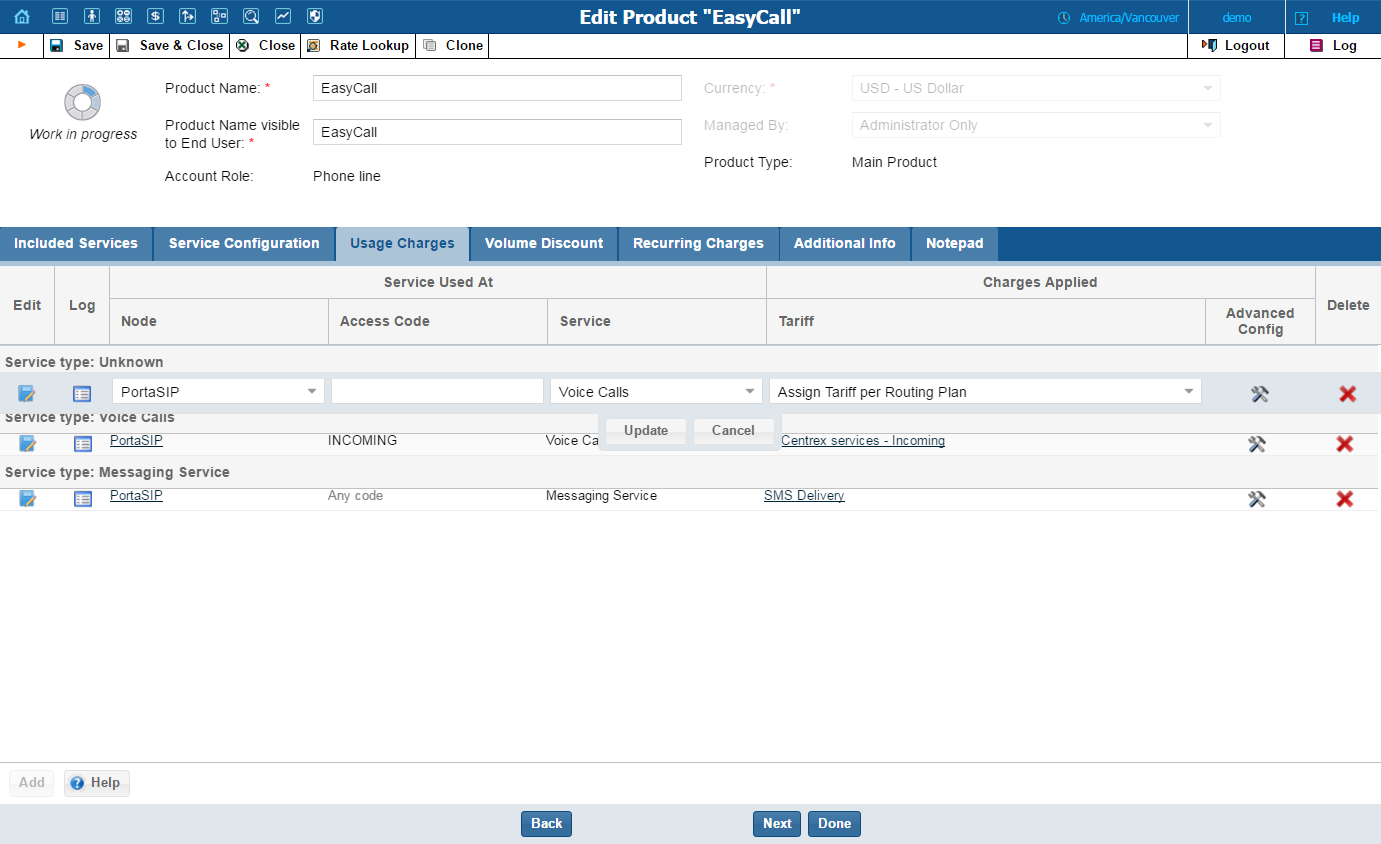
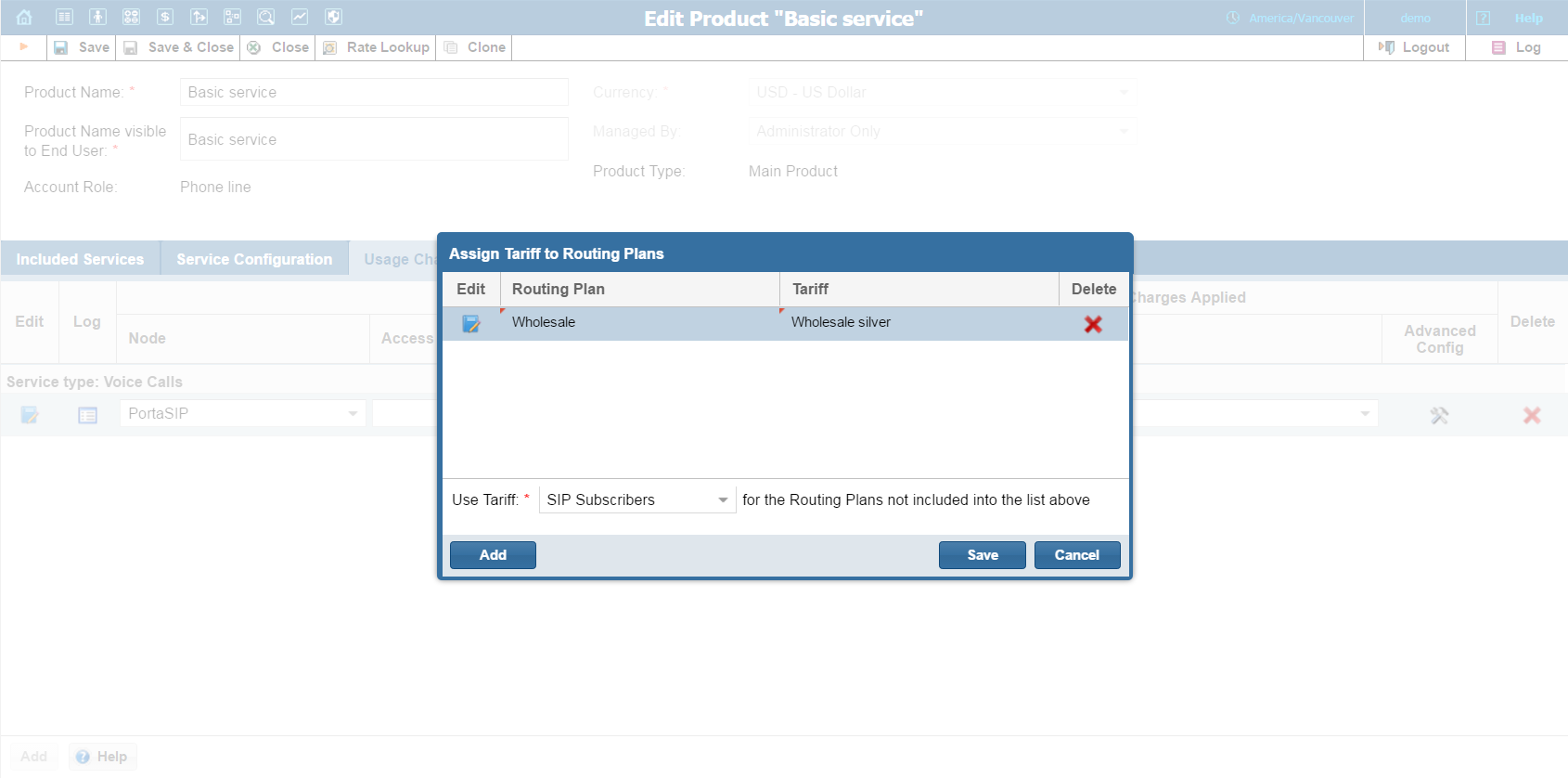
Switching from the “simple” use of one tariff for outgoing calls, regardless of routing plan, is a step that requires special attention. You already have the option to assign any routing plan to any customer; all accounts are automatically assigned the same routing plan previously assigned to their customer. Therefore, when an administrator reconfigures a product to use the “tariff per routing plan,” the customer’s / account’s individual routing plans must also be considered in the product rating list.
This is how to do it:
Select the Assign tariff per Routing Plan option from the Tariff
Select all the routing plans permitted for the accounts belonging to this product from the Routing Plan list and assign them their respective tariffs.
Select the Other Routing Plans option and specify a tariff for it. This entry is mandatory since this tariff is used to charge calls passing via the routing plan, i.e. explicitly assigned to an account.
If a customer with an account whose routing plan has been omitted tries to make a phone call without specifying a selection code, the call will be charged using this “default” tariff.