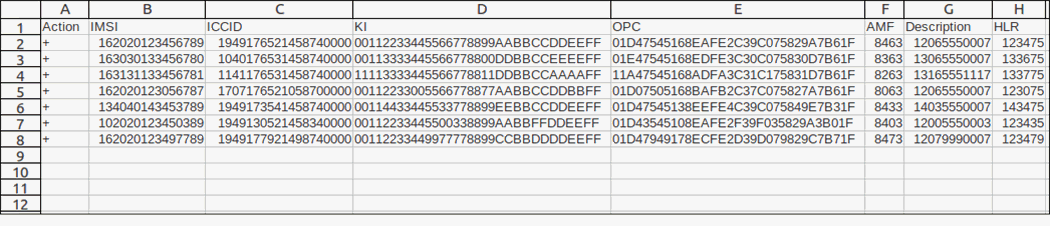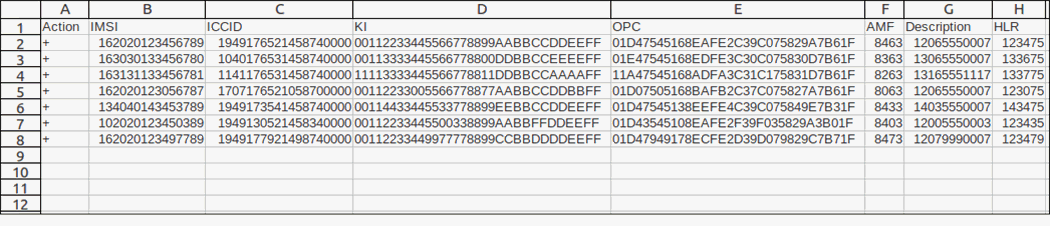
In the SIM Card Inventory Upload dialog box, specify a file location (use the Browse button to select a file in the explorer dialog box), and then click Upload. Upon upload, the status of these SIM cards becomes Free.
You can upload SIM cards from a file in .csv, .xls or .xlsx format. The structure of the file must be as shown in the following table:
| Field | Mandatory | Format | Description |
|---|---|---|---|
Action |
Yes |
Text. There are four possible defined values:
|
This defines the action applied to the given SIM card: “+” or add for adding a SIM card to the inventory; “-” or remove for removing a SIM card from the inventory.
|
IMSI |
Yes |
Maximum 15 numerical characters |
The unique international mobile subscriber identity of the card. |
ICCID |
|
Minimum 19, maximum 20 numerical characters |
A SIM card’s unique serial number that can be found on the back of the SIM card. |
KI |
|
32 hexadecimal characters |
Authentication key used during card authentication on the mobile network and for communication encryption between a SIM card and a mobile network. |
OPC |
|
32 hexadecimal characters |
The operator key associated with and stored on this SIM card. |
AMF |
|
4 hexadecimal characters |
The authentication code added to the SIM authentication request. |
Description |
|
Maximum 255 text characters |
Short description about a given SIM card. |
HLR |
|
Maximum 255 text characters |
Home location register name. |
Managed by |
|
Text |
You can change your choice later for the uploaded SIM cards that are not in use (select the checkbox for a specific SIM card > click Manage on the toolbar > select who will manage the selected SIM card in the dialog that opens). |
NOTE: The column headers are important! Make sure the field names and formatting in your upload file are correct.