- Contents
You are viewing a document related to an older software Maintenance Release%XX%. Click here to see the latest version of PortaSwitch
Advanced Forwarding Mode
This type of forwarding is only available when your provider has established the Advanced Forwarding mode for you or has enabled you to select your preferred call forwarding mode. This is similar to the Follow-me mode, but has some extra options that allow you to route calls to SIP URI. To do this, follow the steps below:
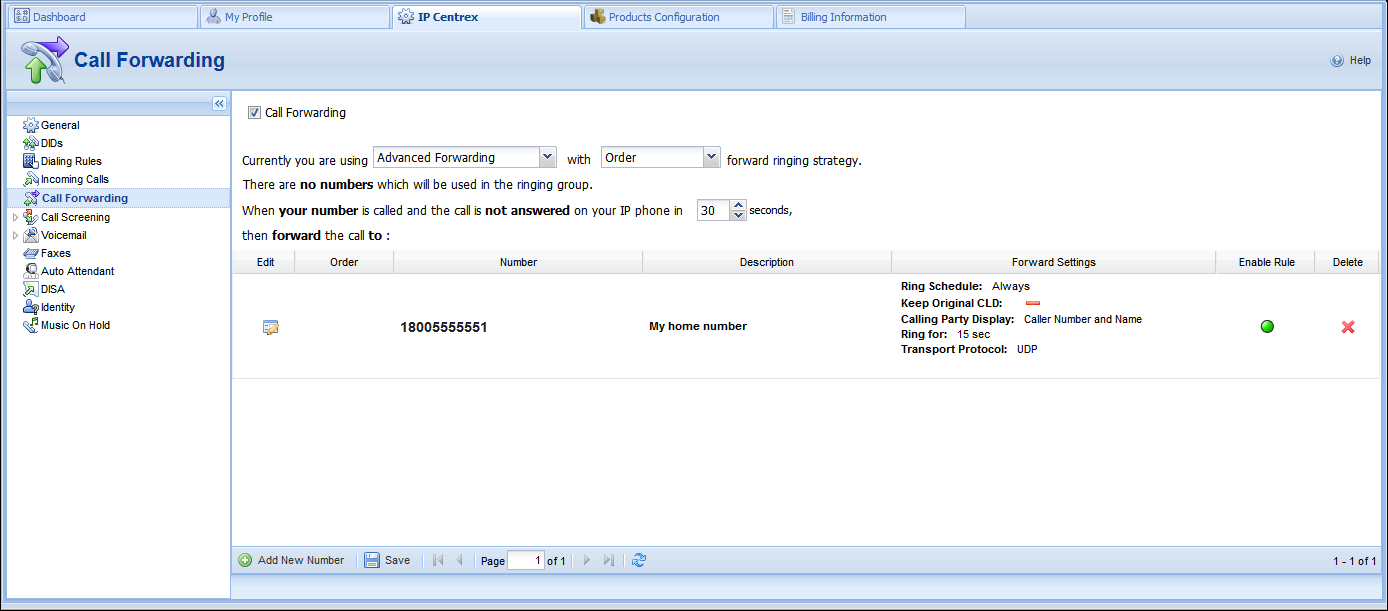
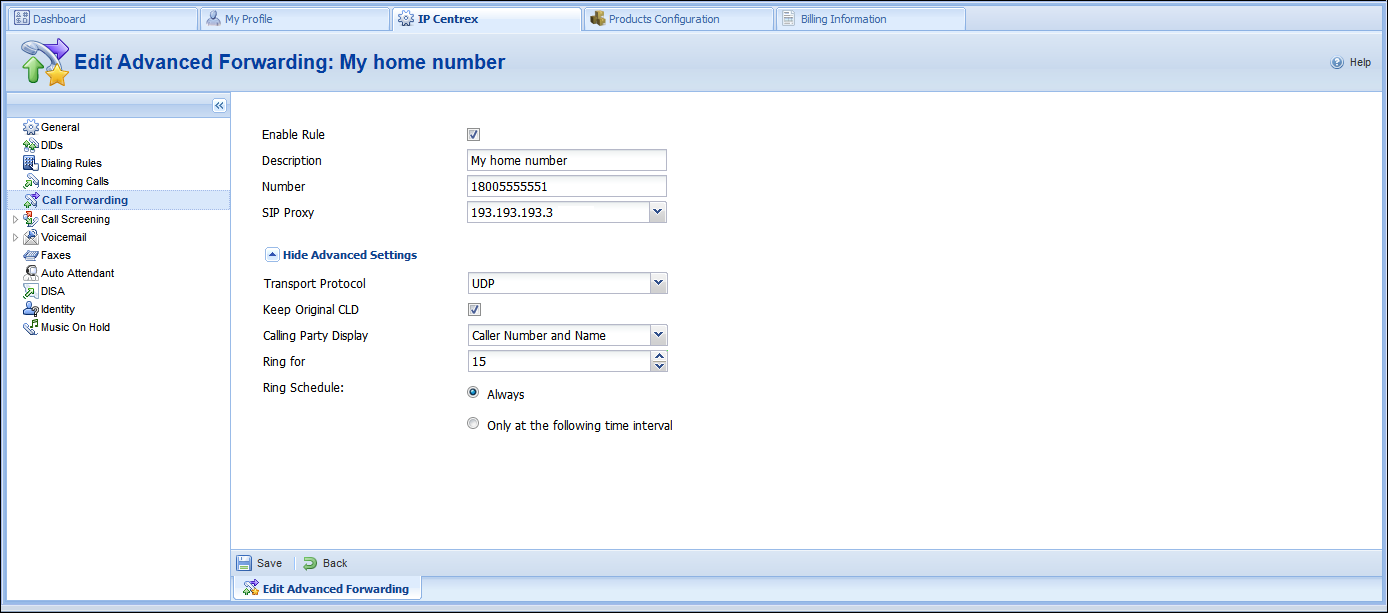
-
In the IP Centrex section, choose Call Forwarding.
-
Select the Call Forwarding check box.
-
Select the mode ( Order , Random or Simultaneous ) for your forwarded calls.
-
Click
 Add
New Number to add the number that you wish to receive forwarded
calls.
Add
New Number to add the number that you wish to receive forwarded
calls. -
Enter the necessary information.
-
Description – A short description of this number.
-
Number – Enter a number for redirecting calls (e.g. 999000777).
-
SIP Proxy – Select a proxy server from the dropdown list that forwarded calls can be routed to (the list of allowable SIP proxy addresses is managed by your provider).
-
Transport Protocol – This enables you to choose the UDP or TCP transport protocol. You can use the TCP protocol instead of UDP for SIP communications with PBXs that do not support UDP.
-
Keep Original CLD – Check this option to ensure that the originally dialed number is present in the call information when forwarding a call to SIP URI.
-
Calling Party Display – Choose how to display the caller’s info during forwarding:
-
Select Caller Number and Name to see the phone number and the name of the original caller.
-
If you choose Caller Number and Forwarder Name , then the phone number of the caller and the forwarder’s name will be displayed.
-
To see the phone number and the name of the forwarder, select Forwarder Number and Name .
-
Ring for – If a call is not answered, set the number of seconds that it will ring for until it is forwarded to the next number on the list.
-
Ring Schedule – Choose the period during which the number is used. If you check the box next to Always, the call will always be forwarded (e.g. to your cell phone). If you want to forward calls to a cell phone only during a specific time period, check the box next to Only at the following time interval field and click the
 Time Interval
icon to define that interval.
Time Interval
icon to define that interval. -
Click the
 Save icon to save the results of your work.
Save icon to save the results of your work.


