- Contents
You are viewing a document related to an older software Maintenance Release%XX%. Click here to see the latest version of PortaSwitch
Call Forwarding
Forwarding allows you to redirect all calls to another telephone number.
What Call Forwarding Does for You:
-
Eliminates missed calls.
-
Calls can follow you wherever you go.
-
Eliminates waiting for important calls.
-
Enhances home security when you are away.
There are several types of forwarding:
-
Simple Forwarding
-
Advanced Forwarding
-
Forward to SIP URI
-
Follow-Me
Simple Forwarding
The simplest type of forwarding is to specify a single phone number that all calls will be sent to (must be determined by your provider).
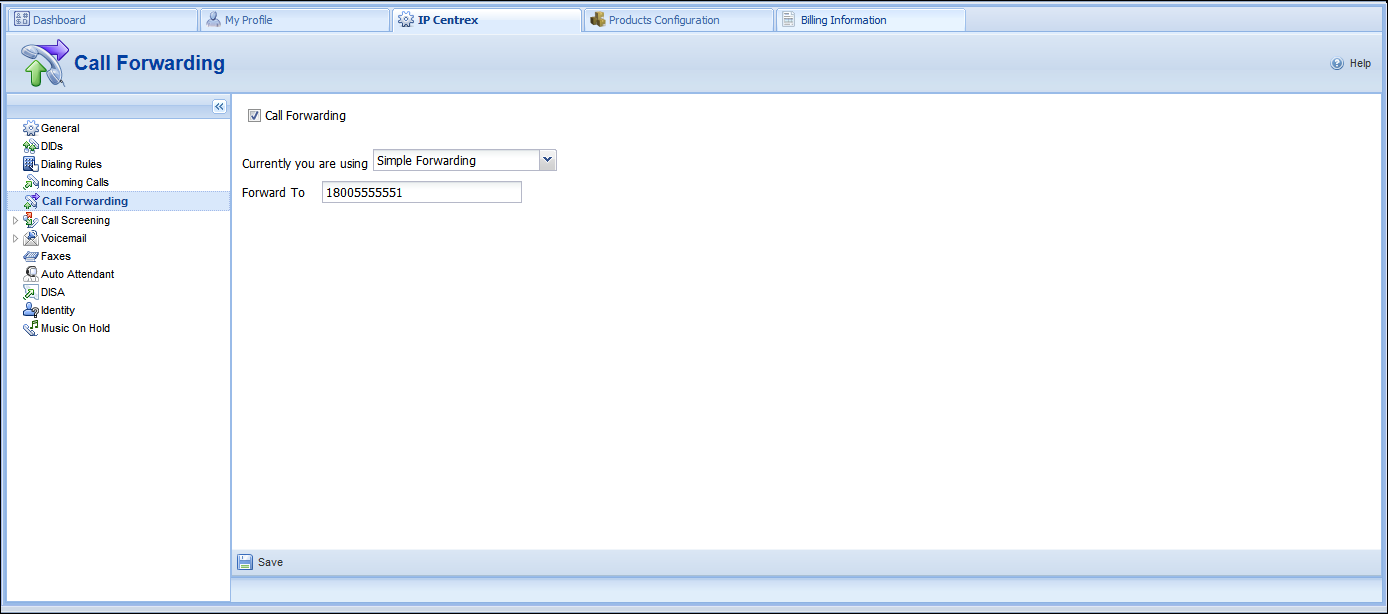
-
In the IP Centrex section, select Call Forwarding.
-
Select the Call Forwarding check box.
- In the Currently you are using list, select Simple Forwarding.
-
Enter the following information:
-
Forward To – The number you wish the calls to be forwarded to.
-
Click the
 Save icon.
Save icon.
Follow-Me
This type of forwarding is only available when your provider has established the Follow-Me mode for you or has enabled you to select your preferred call forwarding mode. If the Follow-Me option is set, you can forward calls to multiple destinations. You can also configure it so that each of these destinations will be used during its own time period.
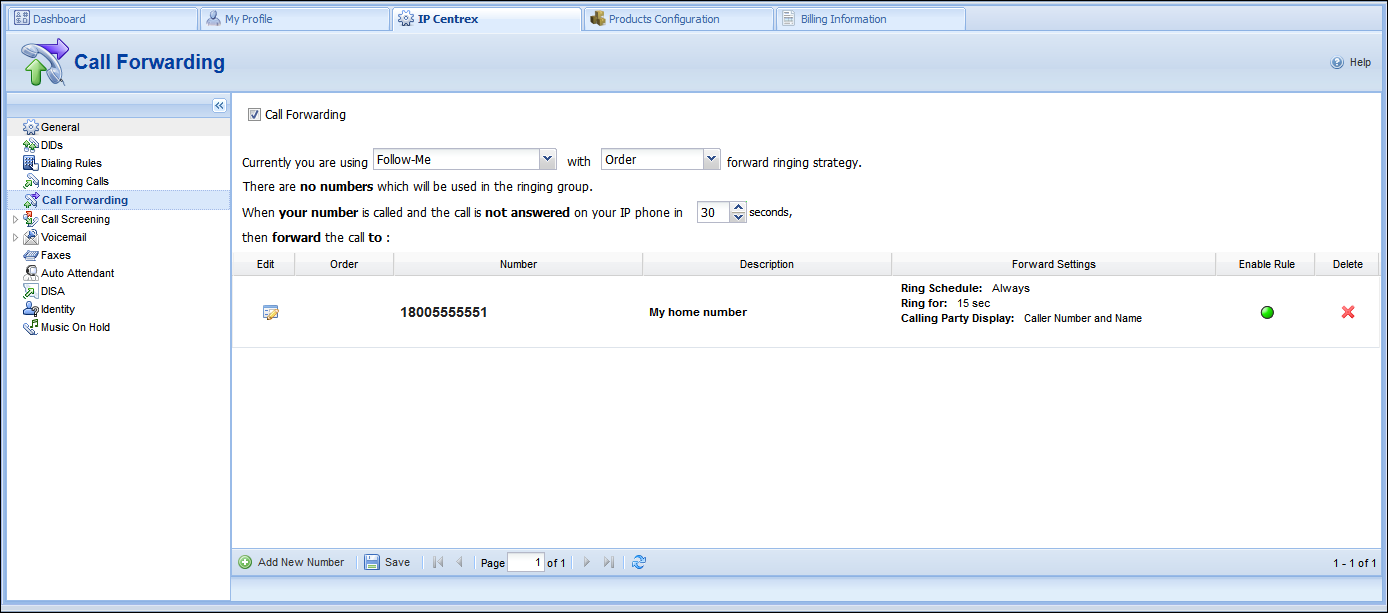
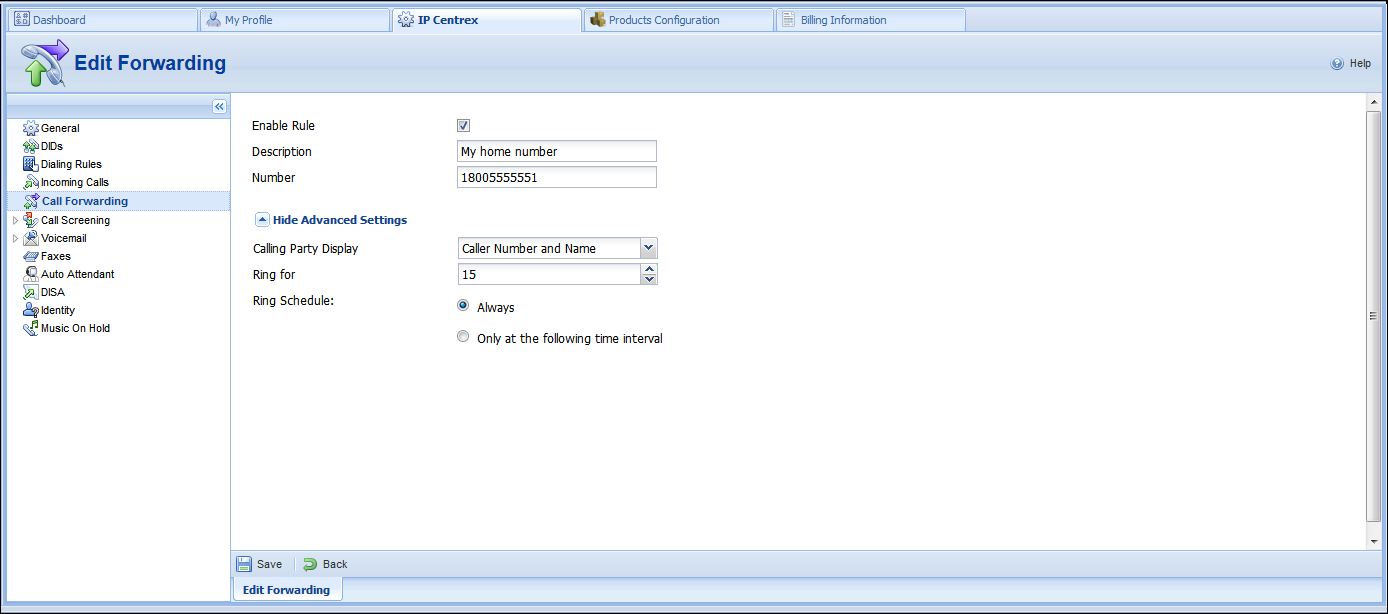
- In the IP Centrex section, select Call Forwarding.
- Select the Call Forwarding check box.
- In the Currently you are using list, select Follow-Me.
-
Select the mode (Order, Random or Simultaneous) for your forwarded calls.
-
Click
 Add
New Number.
Add
New Number. -
Enter the following information:
-
Description – A short description for this number.
-
Number – Enter a number for redirecting calls (e.g. 999000777).
-
Calling Party Display – Choose how to display the caller’s info during forwarding:
-
Select Caller Number and Name to see the phone number and the name of the original caller.
-
If you choose Caller Number and Forwarder Name , then the phone number of the caller and the forwarder’s name will be displayed.
-
To see the phone number and the name of the forwarder, select Forwarder Number and Name .
-
Ring for – If a call is not answered, set the number of seconds that it will ring for until it is forwarded to the next number on the list.
-
Ring Schedule – Choose the period during which the number is used. If you check the box next to Always, the call will always be forwarded (e.g. to your cell phone). If you want to forward calls to a cell phone only during a specific time period, check the box next to Only at the following time interval field and click the
 Time Interval
icon to define that interval.
Time Interval
icon to define that interval. -
Click the
 Save
icon to save the results of your work.
Save
icon to save the results of your work. -
Repeat steps 2–5 until all the desired Follow-me numbers have been added.


