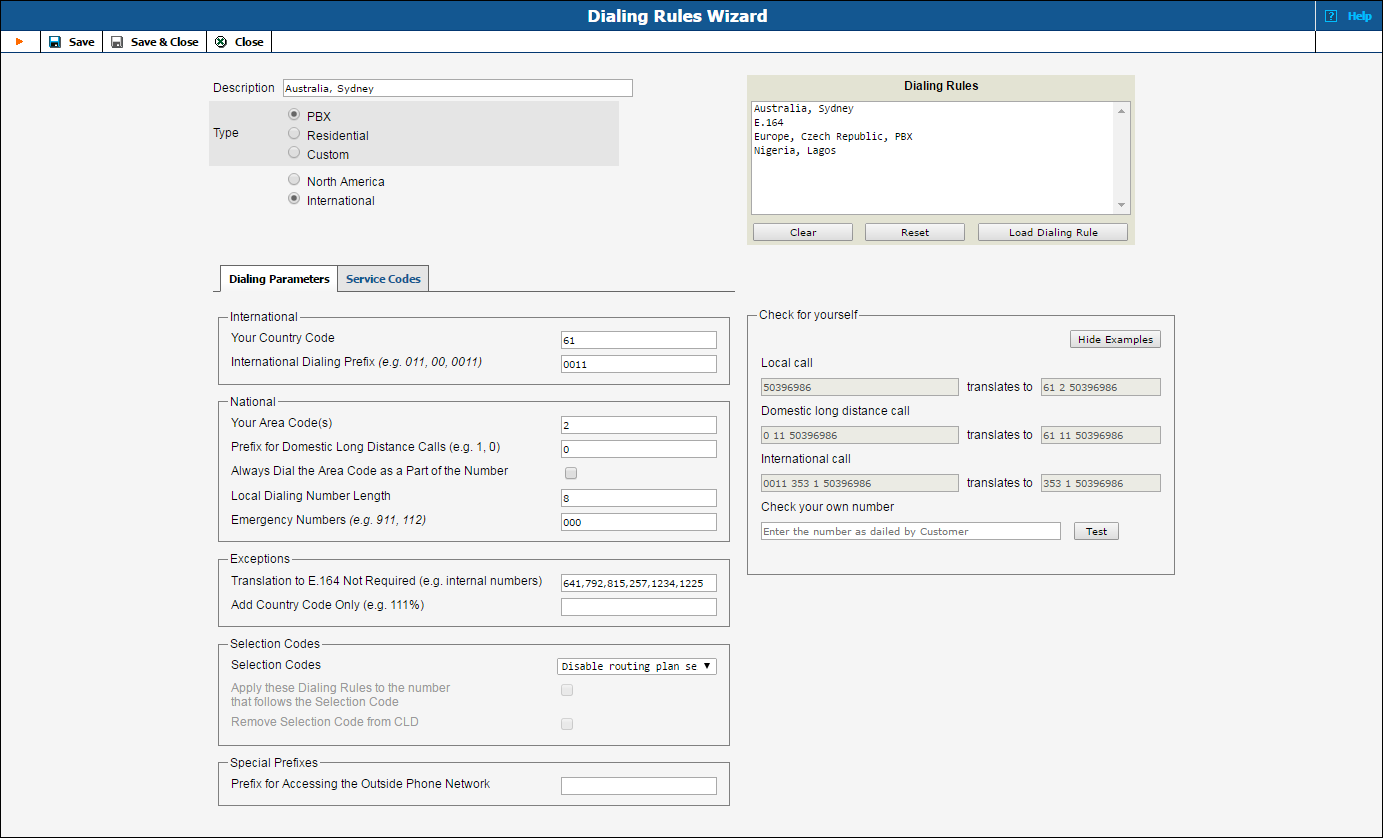
This wizard helps you to create dialing rules that take many different parameters into account, such as local and international codes, exceptions, etc. The dialing rules describe the way your customers dial destination numbers so that these numbers are successfully recognized and converted into a unified format for further call processing by PortaBilling®.
Several sample settings are provided for your convenience. For instance, in order to load sample settings for “traditional” North American dialing, select “North America, WA, 7-digit number dialing” and click Load Sample. Click Clear to reset all parameters. Click Reset to revert to the last saved settings.
The wizard allows you to create different dialing rules depending on which customer they will be further assigned to:
In the bottom right-hand side of the wizard page you can check whether you have described the numbering format correctly. Make sure that this is the way your customers will dial all three types of numbers (for local, long distance and international calls).
| Field | Description |
|---|---|
Name |
A descriptive name for this dialing rule, e.g. “North America, BC, 10-digit dialing,” or “Europe, Czech Rep., local and domestic dialing.” |
Description |
An informative and helpful description of this dialing rule. |
Type |
Dialing rule creation mode.
|
Area subtypes |
|
Dialing Rules |
|
Sample Settings |
The dialing rules’ samples. You can use these as templates for your own configuration. To load a sample, click on it, then click the Load Sample button. |
Load Sample |
Click this button to load the selected sample. |
Clear |
Click this button to clear the dialing rule from all settings. |
Reset |
Click this button to revert to the last saved settings of the dialing rule. |
Check Yourself |
Use this section to check whether you have correctly designed the numbering format. For all three examples provided (local, long distance domestic and international calls) make sure that this is the way your customers will dial the numbers. |
Show Examples / Hide Examples |
Click this button to see / hide examples of number translation. |
Check your own number |
Type a number you want to translate to the E.164 format. Click the Test button to see the translation result. |
Translation to E.164: |
In this field you can see the result of applying the translation rule to the number you specified in Check your own number. |
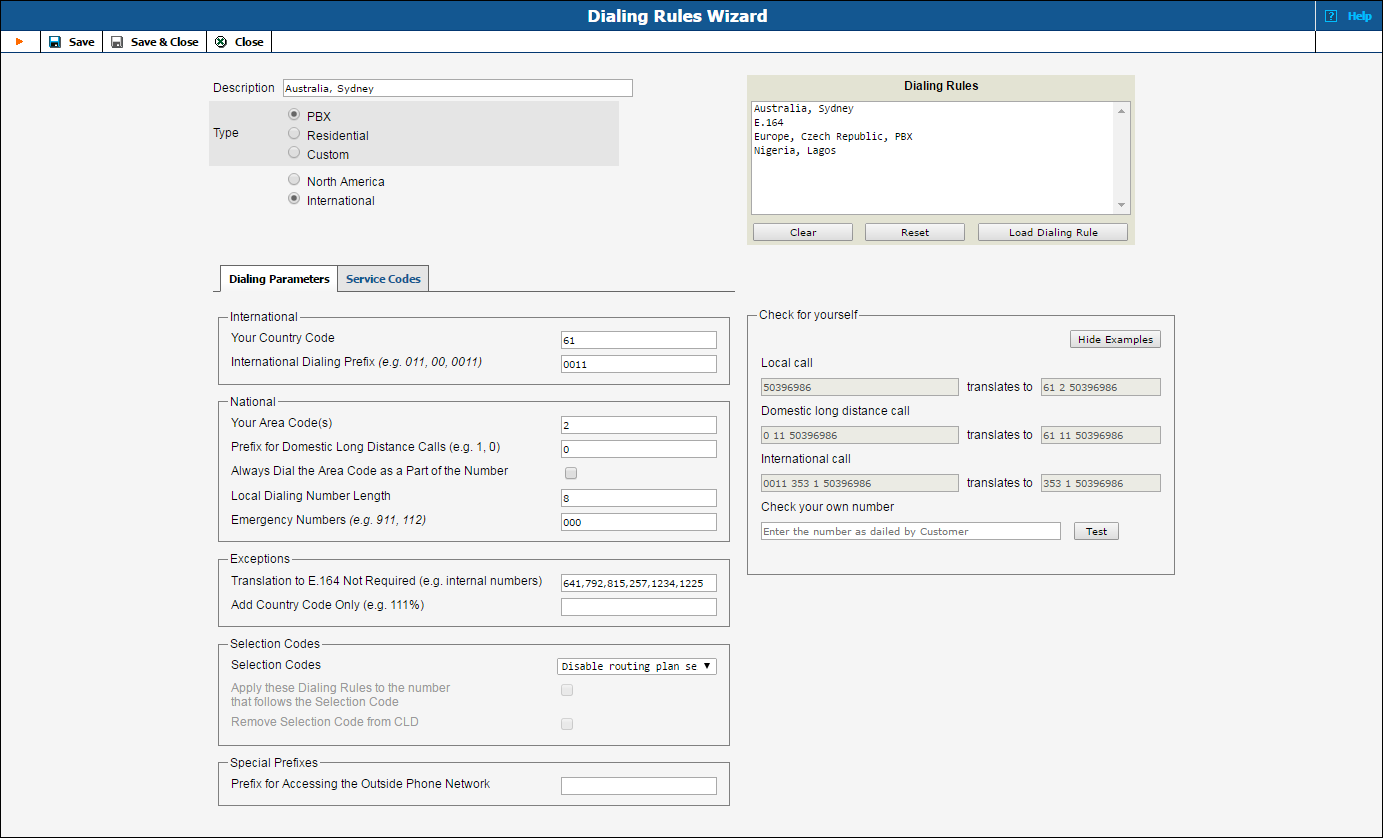
| Field | Description |
|---|---|
International |
|
Your Country Code |
Type the required country code. This code will be added to the beginning of the destination number if the end user dials it without the country code. |
International Dialing Prefix (e.g. 011, 00, 0011) |
A prefix that end users must dial to make international calls. |
National |
|
Your Area Code(s) |
Type one or more of the required area or regional codes. Use a comma to separate the values. If you specify more than one area code, the first one becomes the default. It will be added to the beginning of the destination number (but after the country code if the latter applies) if the end user dials it without an area code. |
Prefix for Domestic Calls, but Outside of Your Area Code (e.g. 1, 0) |
A prefix that end users must dial to make domestic calls outside of their area. |
Always Dial the Area Code as Part of the Number |
Select this check box if you always want your customers to dial the area code as part of the phone number. This option is available only when Prefix for Domestic Calls, but Outside of Your Area Code is not empty. |
Local Dialing Number Length (only for North American dialing rules) |
Select how many digits must be dialed to make a local phone call:
This option is available only when Always Dial the Area Code as Part of the Number is not selected. |
Emergency Numbers (e.g. 911, 112) |
Emergency numbers that are available in your customer’s area. Dialing rules won’t be applied to these numbers. Use a comma to separate the values.
Note that the system can perform an additional validation of emergency numbers that are specified in the dialing rule. For more information please refer to the … enable additional validation of dialing rule emergency numbers? subsection of the How to .. section of the PortaSwitch Configuration Server Web Reference guide. |
Exceptions |
|
Translation to E.164 Not Required (e.g. internal numbers) |
Phone numbers or number patterns to which PortaBilling® will not apply dialing rules (e.g. 411 for directory assistance will be recognized as is and not translated). Use a comma to separate the values. |
Add Country Code Only (e.g. 111%) |
Define numbers or number patterns to which PortaBilling® will append only the country code (e.g. the exception 089% that is defined for North American dialing rules is translated into 1089%; therefore the number dialed as 0895554125 is changed to 10895554125).
Use a comma to separate the values. |
Selection Codes |
|
Selection Codes |
|
Apply these Dialing Rules to the number that follows the Selection Code |
Select this check box to translate the part of the dialed combination that follows the selection code (for routing plan selection). For example, if you dial 7775552211, for which 777 is a selection code and 5552211 is a destination phone number, then the system treats 5552211 as a local dialing format and applies the dialing rule. When this check box is cleared, the system regards the number as if it is in its final form (applicable for carrier selection). In the latter case the carrier interprets the dialed number itself. |
Remove Selection Code from CLD |
Select this check box to remove the selection code from the dialed number. The routing choice requires that the number include no extra prefixes.
Preserve the prefix for carrier selection, since a carrier handles a number with its prefix. |
Special Prefixes |
|
Prefix for Accessing the Outside Phone Network (or Tech Prefix) |
A prefix that your end users must dial to make calls outside of their phone network (IP Centrex environment, all accounts belonging to one customer). This is an optional feature that can be used to simulate an old-style PBX and detect incorrectly dialed local destination numbers. |
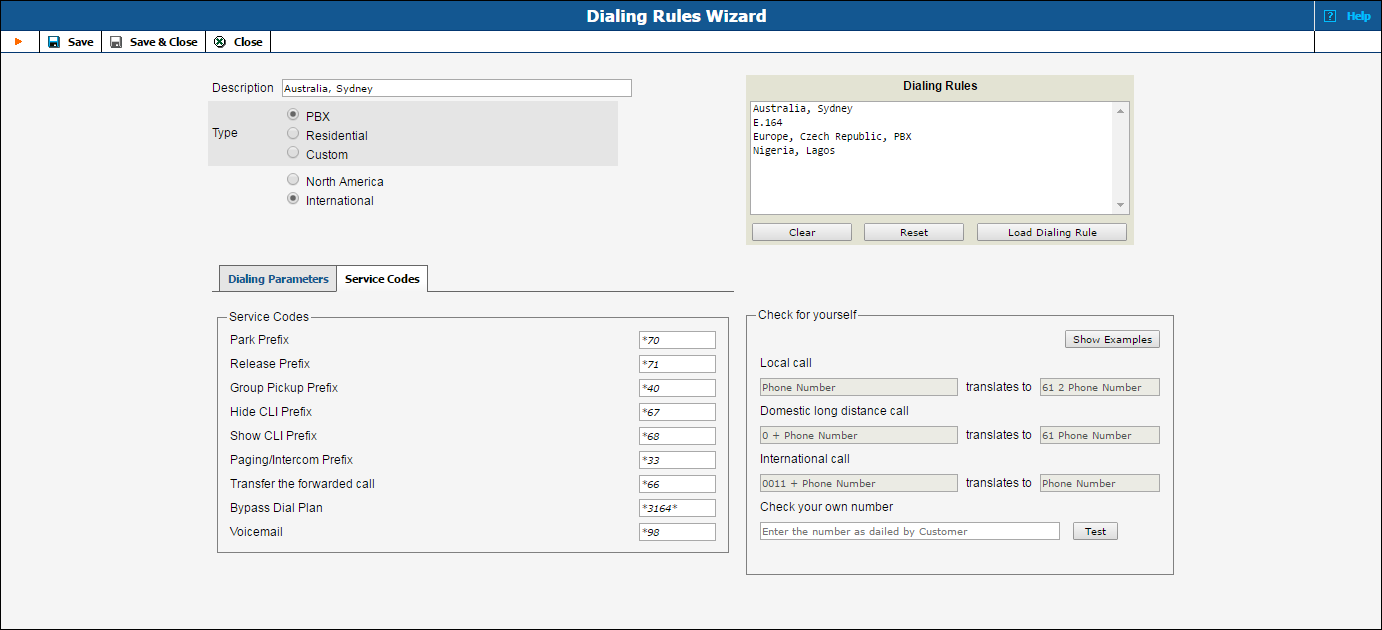
| Field | Description |
|---|---|
Park Prefix |
The end user can dial this access code to park a call.
The default value is *70.
This access code is available only if call parking is enabled for the customer. |
Release Prefix |
The end user can dial this access code to retrieve a call from the parked status.
The default value is *71.
This access code is available only if call parking is enabled for the customer. |
Group Pickup Prefix |
An end user can dial this access code to answer a call arriving to the other accounts of this customer.
The default value is *40.
This access code is available only if group call pickup is enabled for the customer. |
Hide CLI Prefix |
The end user can dial this code before dialing the phone number to prohibit the calling number from being displayed to the called party.
The default value is *67.
This access code is available only if Hide CLI is enabled for the account. |
Show CLI Prefix |
An end user can dial this access code before dialing the phone number to allow the calling number to be displayed to the called party.
The default value is *68.
This access code is available only if Hide CLI is enabled for the account.
To eliminate any chance that a user will dial this code and reveal their identity, save an empty value in this field. This is useful when you have users who have been granted police protection and must be safeguarded from dialing the code accidentally. The Hide CLI feature must be configured to hide CLI by default in this case. |
Paging / Intercom Prefix |
An end user can dial this service code before a phone number to establish an intercom connection (two-way communication using phone’s loudspeakers) with a colleague (within the same IP Centrex).
The default value is *33.
This service code is available only when Paging / Intercom is enabled for the customer. |
Dial Out within Call Prefix |
An end user can dial this access code while on a call to transfer the call to another end user. This feature is available only for forwarded calls.
For example, the client calls Peter at his office phone. Peter is not in the office now but the forwarding from his office phone to his mobile is configured. Thus Peter receives the call from a client at his mobile number and wants to transfer it to his colleague Ann at extension 1002. Peter dials *661002#, and when Ann confirms that she is free to take the call, Peter hangs up. Ann then speaks with the client.
The default value is *66.
This access code is available only if Forward by DTMF is enabled for the customer. |
Bypass Dial Plan |
When an end user dials this access code before dialing a phone number, the system doesn’t translate the phone number according to a defined dialing rule.
For example, Peter uses the dialing rule that adds country prefix 1 and area prefix 200 to any number dialed. Peter dials 5552211 and the system translates this number to 12005552211 before processing it further (performing rate lookup, etc.) Since Peter has Bypass dial plan code *69 assigned, he can avoid adding the country and area prefixes to the dialed number. For this, he dials *695552211. Then the system omits the “translation step” and processes 5552211 as it is.
The default value is *69. |
This mode is available only when you select Custom in the Type section.
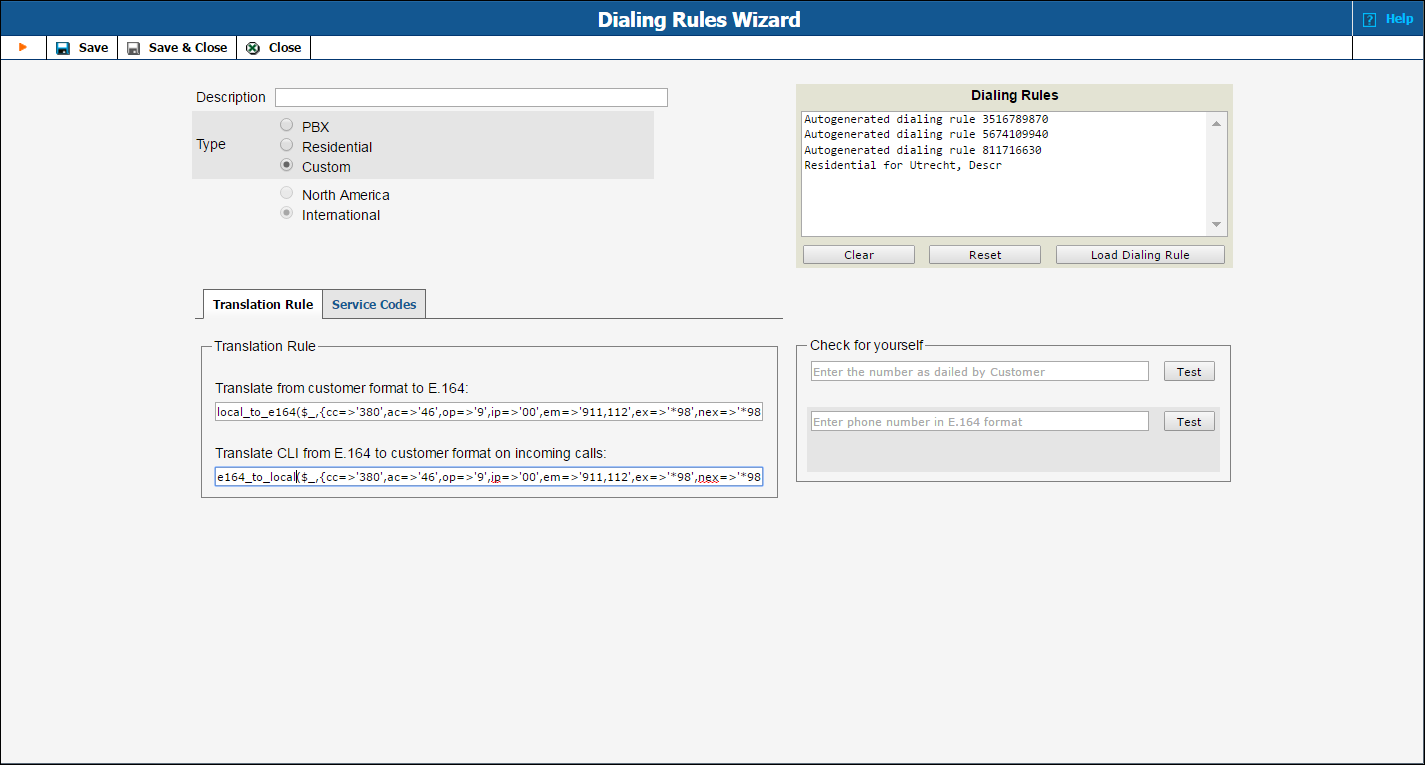
| Field | Description |
|---|---|
Translate from customer format to E.164 |
This translation rule is used to add / strip country codes, area codes, etc. as prefixes to numbers dialed by the user in the customer format. The rule transforms the dialed number to the E.164 format. You can also define any other number manipulation to translate a number to E.164. Use Perl regular expressions. |
Translate from E.164 to customer format on incoming calls |
This translation rule is used to add / strip country codes, area codes, etc. as prefixes to numbers dialed in the E.164 format and transform them to the customer format for incoming calls. You can also define any other number manipulation to translate a number to a customer format. Use Perl regular expressions.
This rule will be used only if an account has the ‘Translate CLI on incoming calls’ option enabled. |
Check for yourself |
Use this section to check whether you have correctly designed the numbering format. For both translation rules provided (translation to E.164 and translocation of CLI from E.164), make sure the numbers will be translated as designed. |