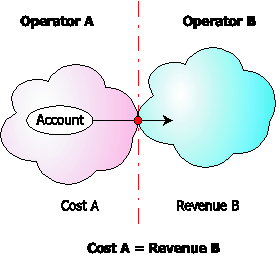
Network
VoIP network – one or more VoIP entities that belong to a single operator.
Connection
Point of change of network ownership. Defined as a set of physical and logical parameters i.e. IP, Port, Timeslot, Call Type, Call Direction, etc.
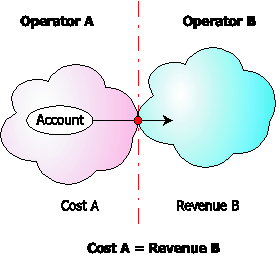
Operator
Network owner. Responsible for inter-networking and wholesale in its network.
A connection defines the point where a call travels between the networks of two operators, one of whom is a PortaBilling® owner. At this point, we will create an xDR for the vendor (the other operator) describing our costs. Also, if this was an outgoing call, we will create xDRs for both the account and the customer.
You can access connection information directly from the main menu. In this case, all connections defined in the system will be displayed.

Alternatively, you can access a list of connections for a particular
vendor. To do so, click the  Connections
icon next to the vendor name in the vendor list on the Vendor
Management page.
Connections
icon next to the vendor name in the vendor list on the Vendor
Management page.


To edit a connection, click the connection name in the Description column.
To add a new connection, first go to the list of connections for a particular
vendor, then click  Add.
Add.
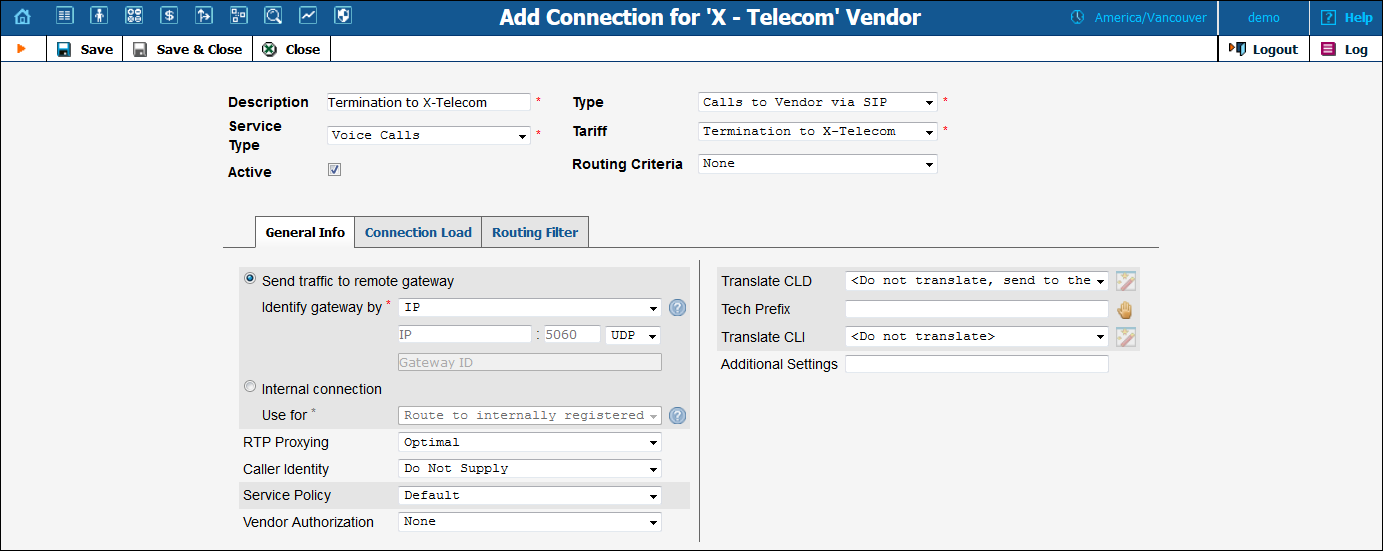
| Field | Description |
|---|---|
Description |
A logical description of the connection. |
Service Type |
The type of service this connection is used to transport (voice calls, Internet connectivity, etc.)
NOTE: While services are used to represent and bill your customers’ activities to them, you use service types to define a connection, since in this case it is important to know what actual (physical) service was provided. |
Type |
The type of this connection. The available types depend on the service type chosen above. For the Voice Calls service, the applicable types are:
|
Tariff |
The tariff used to calculate the cost of terminating calls via this connection. |
Active |
This check box is only available for Voice Calls and Messaging Service connection types. When it is selected, the connection is included in the routing. Inactive connections (the check box is cleared) are excluded from the routing process and used for billing purposes only. |
Enabled for routing |
This check box is only available for Voice Calls and Messaging Service connection types and appears when you select the Internal connection option. It is automatically enabled during connection creation and cannot be disabled later on.
The Enabled for routing status means that this connection is excluded from the price-based routing, but is still used for routing on-net calls and instant messages, and routing calls directly to an external SIP proxy. |
The following field is only available for “Calls to Vendor via SIP” and “Calls to Vendor via PSTN” connections: |
|
Routing Criteria |
This defines what routing criteria will be applied to this connection. |
Other available fields on the Add Connection form vary depending on the service type and type of connection chosen.
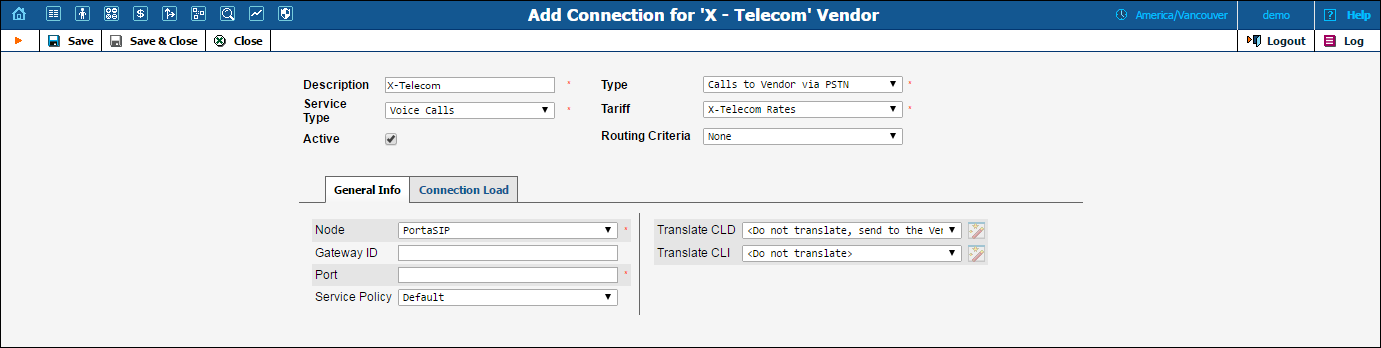
| Field | Description |
|---|---|
Node |
Name of the node used for this connection. |
Port |
Only on PSTN-related connections. The specified port for PSTN origination or termination. The port can be set using wildcards:
|
Translate CLD |
Select one of the following options:
If the translation rule is explicitly defined, it will convert a number from / to a vendor-specific format into / from the unified format used in billing. This is only applicable if the node that routes the call retrieves the routing information from PortaBilling® (e.g. PortaSIP® or MVTS. |
The following fields are only available for the Calls from Vendor via PSTN connections |
|
CLD (DNIS) |
Specifies the access number the customer dialed in order to reach your network. |
Info Digits |
Info Digits is ISDN Originating Line Information sent by the gateway.
If call cost depends on OLI, select the corresponding Info Digits value from the list.
Please note that the gateway should be configured to support OLI.
For more information please refer to the OLI-Based Billing section of the PortaBilling Administrator Guide. |
The following fields are only available for the Calls to Vendor via PSTN connections |
|
Gateway ID |
A distinctive name for the remote gateway. This is used when it is not possible to determine the identity of the remote party (and thus the connection / vendor that the call goes to) by its IP address alone. This ID will then be used to identify the connection, based on additional information available in the accounting record. The value in this field should take one of the following forms:
|
Service Policy |
Specifies a predefined set of options which are applied to calls going through this connection.
Note that the options may be overridden by those defined for the caller or called account (depending on the connection type). |
Translate CLI |
Select one of the following options:
If the translation rule is explicitly defined, it will translate the CLI (ANI) to / from a vendor-specific format when routing a call to / from the vendor’s network. This is only applicable if the node that routes the call retrieves the routing information from PortaBilling® (e.g. PortaSIP® or MVTS). |
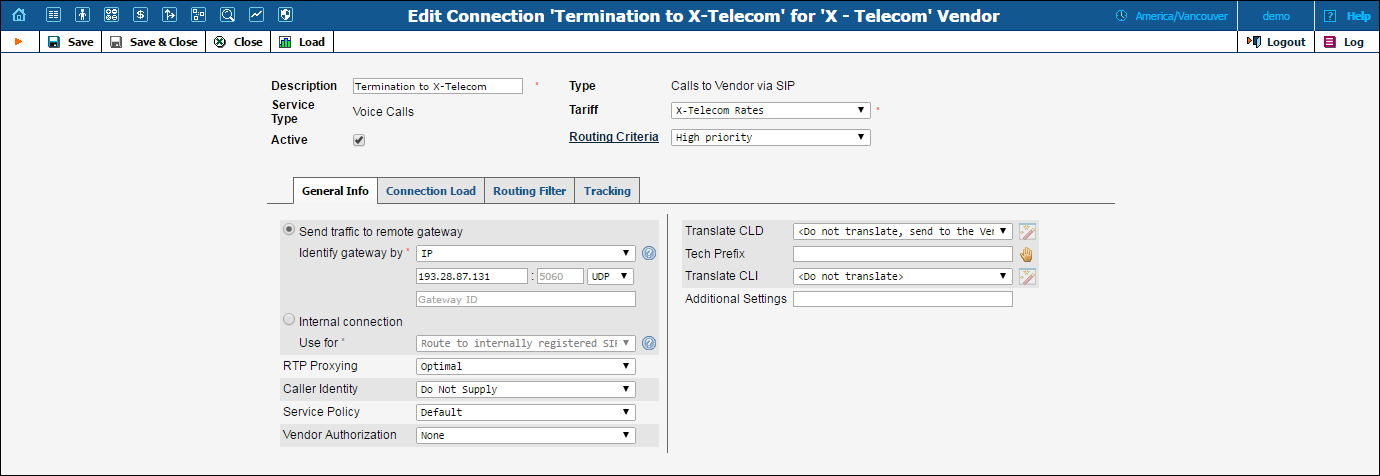
| Field | Description |
|---|---|
Send traffic to remote gateway |
Select this option to create a connection that will be used to send traffic to an external vendor. |
Identify gateway by |
Select how the system must identify the remote gateway.
|
IP |
This field is available only when IP or Gateway ID / IP is selected for Identify gateway by. Type the IP address of the remote gateway into the first field (e.g. 23.45.67.89). When this field is empty, calls going to any IP address (not explicitly defined in some other connection) will be regarded as going via this connection. |
Port (unnamed field to the right of the IP field) |
This field is available only when IP or Gateway ID / IP is selected for Identify gateway by. Type which port to connect to on the remote end. The default port for the chosen protocol (5060 for SIP, 1720 for H.323 protocols set) is used where no value is provided. |
Protocol (unnamed list to the right of the Port field) |
Select which protocol must be used to send data to the remote gateway:
|
Gateway ID |
This field is available only when Gateway ID or Gateway ID / IP is selected for Identify gateway by. Type either a domain name or a special custom name. Domain name: This must be a fully qualified domain name, i.e. it should contain at least two names separated by a dot, for instance, mytelecom.net. All other restrictions related to domain names (e.g. permitted characters) apply as well. The domain name will be translated into the actual IP address using a DNS query at the time the call is routed. Custom name: A special word that can be used to uniquely identify the connection. Must be an UPPERCASE word and not contain any dots. |
Internal connection |
Select this option if you want to create a connection for the internal (virtual) vendor. |
Use for |
Specify what this internal connection is used for:
|
RTP Proxying |
Describes the NAT traversal capabilities of the remote gateway (the default value is set to Optimal):
|
Caller Identity |
Describes how outgoing calls for which the caller has requested privacy are to be displayed to the vendor.
|
Service Policy |
This specifies a predefined set of options that are applied to calls going through this connection. Note that options may be overridden by those defined for the caller or called account (depending on the connection type). |
Vendor Authorization |
Defines which username / password should be used for authorization of calls via this connection. |
Translate CLD |
Select one of the following options:
If the translation rule is explicitly defined, it will convert a number from / to a vendor-specific format into / from the unified format used in billing. This is only applicable if the node that routes the call retrieves the routing information from PortaBilling® (e.g. PortaSIP® or MVTS). |
CLD Tech Prefix |
If you have several connections with the same IP address (e.g. the same carrier offers you routes of different quality) and these can only be distinguished using the tech-prefix in the destination number, enter that tech-prefix here. This also automatically modifies the translation rules for this connection, such that the tech-prefix is appended to the number when a call is routed there, and removed from it when CDRs are being processed. |
Translate CLI |
Select one of the following options:
If the translation rule is explicitly defined, it will translate the CLI (ANI) to / from a vendor-specific format when routing a call to / from the vendor’s network. This is only applicable if the node that routes the call retrieves the routing information from PortaBilling® (e.g. PortaSIP® or MVTS). |
Additional Settings |
Additional settings for some call scenarios, for example routing based on Point of Presence. |
| Field | Description |
|---|---|
Node |
Name of the node used for this connection. |
Remote IP |
The IP of the remote gateway, e.g. 23.45.67.89. If a connection has an empty Remote IP attribute, calls going to any IP address (not explicitly defined in some other connection) will be regarded as going via this connection. If there are multiple connections with an unknown IP address, then the Remote Gateway ID and CLD Tech Prefix can be used to help identify a specific connection. |
RTP Proxying |
Describes the NAT traversal capabilities of the remote gateway (the default value is set to Optimal):
|
Caller Identity |
Describes how the system processes the calls for which the caller has requested privacy.
|
Service Policy |
This specifies a predefined set of options that are applied to calls going through this connection. Note that options may be overridden by those defined for the caller or called account (depending on the connection type). |
Rate Match Mode |
This parameter allows you to rate calls either based on their destination or the caller’s number.
|
S&R Access Code |
This parameter allows you to use different rate plans for the same service, based on where the call originates from. Define Assign Access Code for the authorization of the call in order to allow the appropriate entry specified in the product’s Services and Rating tab to be selected. This field is mandatory and by default, is set to 'INCOMING.' |
Info Digits |
If call cost depends on OLI, select the corresponding Info Digits value from the list. For more information please refer to the OLI-Based Billing section of the PortaBilling Administrator Guide. |
Vendor Authorization |
Defines which username / password should be used for authorization of calls via this connection. |
Translate CLD |
Select one of the following options:
If the translation rule is explicitly defined, it will convert a number from / to a vendor-specific format into / from the unified format used in billing. This is only applicable if the node that routes the call retrieves the routing information from PortaBilling® (e.g. PortaSIP® or MVTS). |
Tech Prefix |
Use Tech Prefix to indicate that a call should actually be charged based on ANI (CLI). Specify the prefix for toll-free numbers (e.g. 1800) sent via this connection. Please refer to Billing by ANI (CLI) handbook for more information. Tech Prefix must be specified in the same format as that in which the vendor sends you the number, since connection matching is performed before the number translation rules are applied. If the vendor sends you 10-digit format (e.g. 8005551234) US toll-free numbers, you need to specify the prefix as 800 and then define the translation rule, which will add “1” to the number for any further rating-specific format (e.g. 800). In this case, PortaBilling will use this connection for calls that come from a particular IP address / username where CLD matches the specified prefix. |
Translate CLI |
Select one of the following options:
If the translation rule is explicitly defined, it will translate the CLI (ANI) to / from a vendor-specific format when routing a call to / from the vendor’s network. This is only applicable if the node that routes the call retrieves the routing information from PortaBilling® (e.g. PortaSIP® or MVTS). |
| Field | Description |
|---|---|
Capacity |
Specifies the maximum number of simultaneous calls the connection can support. If Limit Utilization by Capacity is active, when the number of simultaneous calls established via the connection reaches its specified limit, this connection will become excluded from all further routing attempts. Otherwise, this parameter is only used to correctly scale the load graph for the connection. |
The following fields are only available for Calls to Vendor via SIP/PSTN connections |
|
Limit Utilization By Capacity |
Check this box to enable load-balancing based on utilization of this connection and to limit the number of simultaneous calls routed through it. |
Start Utilization Balancing After |
Start performing load-balancing using other connections (that would normally assume a lower position in the routing list) when the number of simultaneous calls reaches this threshold. |
For Calls to Vendor via SIP connections, the routing filter allows you to define the capabilities of the remote party (such as the gateway of a carrier) and your preferences for using them.
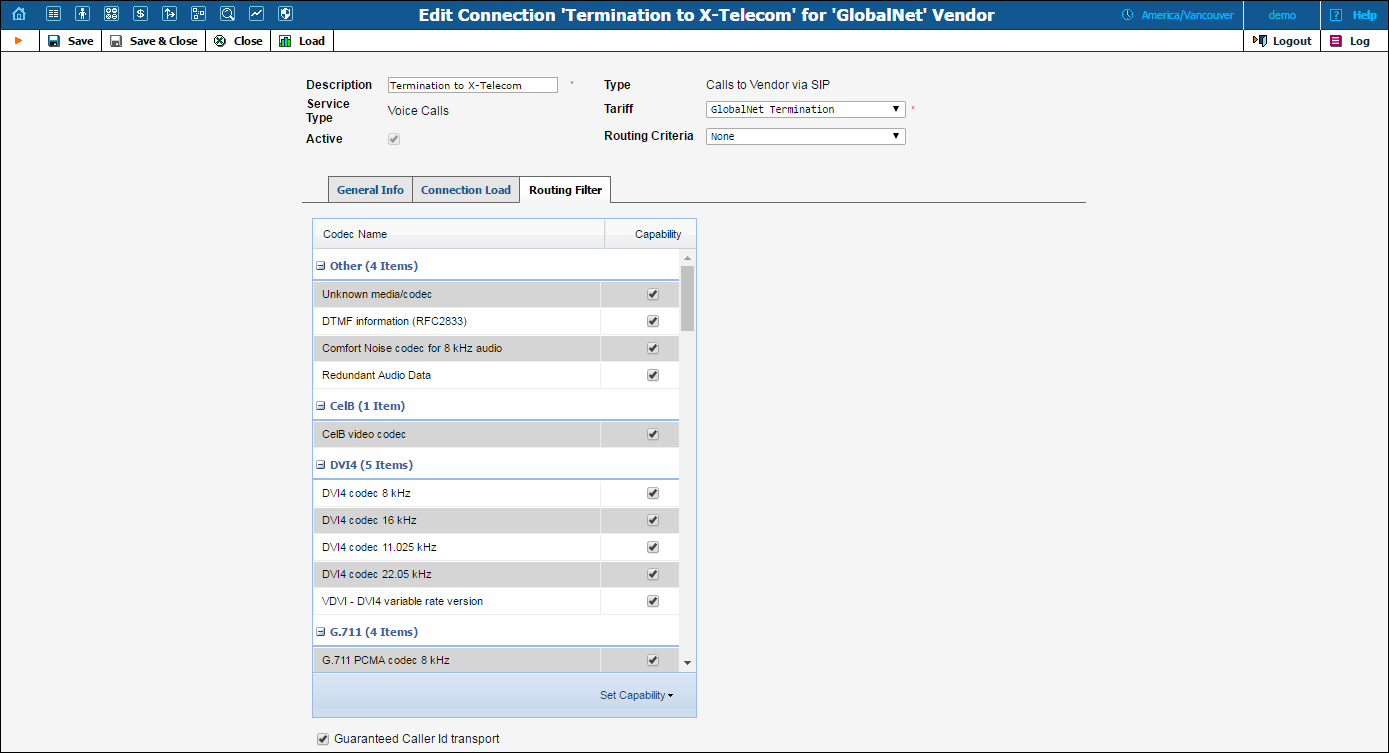
| Field | Description |
|---|---|
Codec Name |
Name of the call media feature (such as a specific codec or T.38 fax capability). |
Capability |
This parameter allows you to specify remote party capabilities or prohibit the use of a call media feature for the connection. The following options are available:
|
Guaranteed Caller ID transport |
Select this option for carriers that are capable of delivering caller ID information. |
For Calls from Vendor via SIP connections, the routing filter allows you to filter call media features on incoming calls.
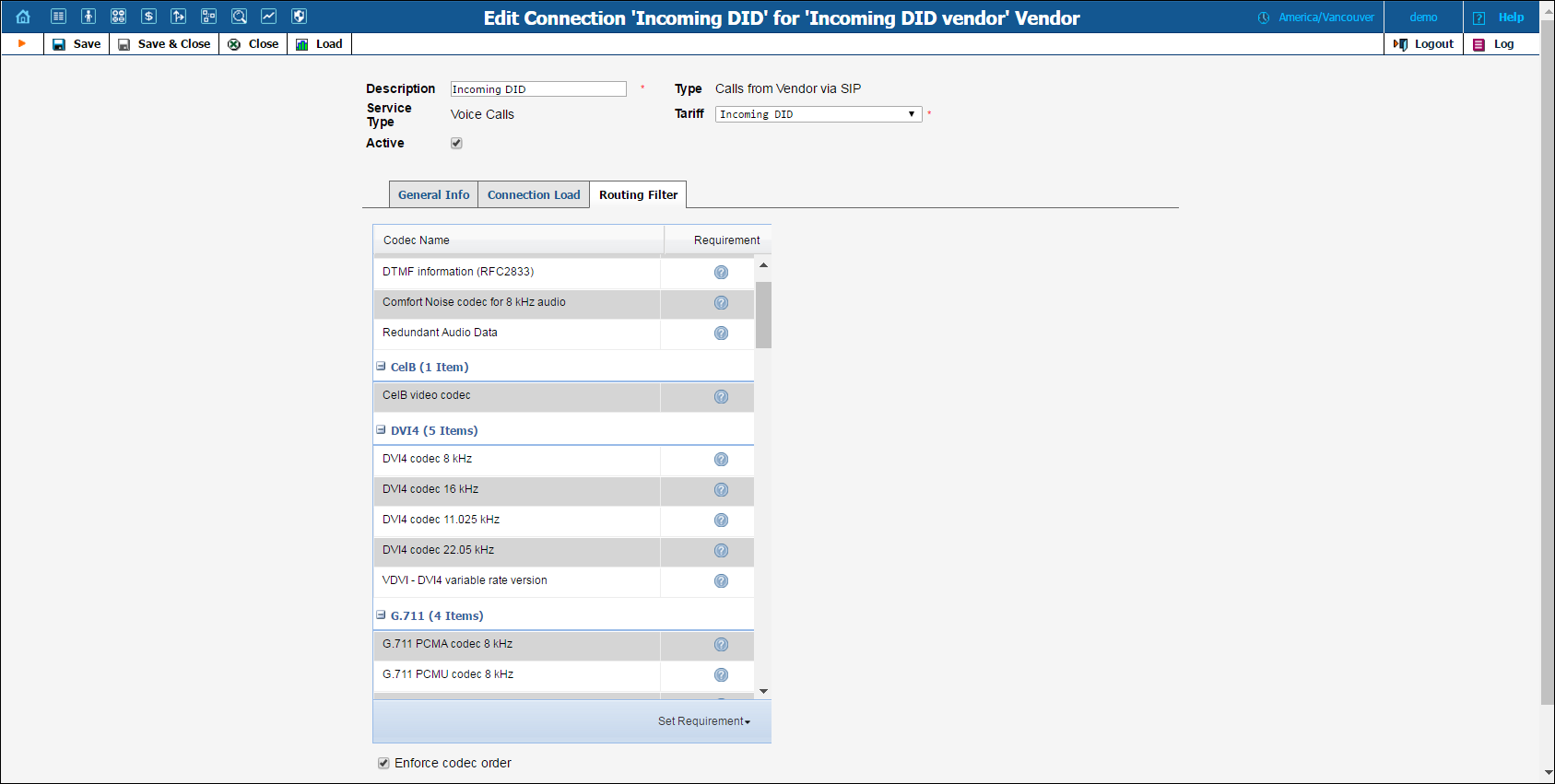
| Field | Description |
|---|---|
Codec Name |
Name of the call media feature (such as a specific codec or T.38 fax capability). |
Requirement |
This parameter describes the filters applied to call media features. The following options are available:
|
Enforce codec order |
When this option is selected during the connection establishment, codecs are used in an order defined by the service policy assigned to this connection. |
This tab is only available if a routing criterion has been assigned to a Calls to Vendor via SIP / PSTN connection. It allows you to track the connection status. To read more about routing criteria, see the Routing Criteria page.
When the value of a parameter reaches the predetermined threshold, the administrator receives an email alert about the latest connection threats. Moreover, the administrator can track the current connection status on the Tracking page. This status is represented by different colors, as follows:
 GREY
– The number of calls is not enough to apply filtering differentiation.
GREY
– The number of calls is not enough to apply filtering differentiation. GREEN
– The route meets the quality requirements.
GREEN
– The route meets the quality requirements. YELLOW
– The route is active, but some of its quality parameters are outside
the warning thresholds.
YELLOW
– The route is active, but some of its quality parameters are outside
the warning thresholds. BLOCKED
– This route is currently being penalized.
BLOCKED
– This route is currently being penalized. RED
– The route was manually unblocked; this status will remain unchanged
till the next time interval for which the statistics will be computed.
RED
– The route was manually unblocked; this status will remain unchanged
till the next time interval for which the statistics will be computed.NOTE: The penalized route will be on the “penalty row” for a certain period of time, specified in the Penalty Time box and then will be unblocked automatically. Alternately, you can click the Unblock Now button to unblock the penalized route manually.
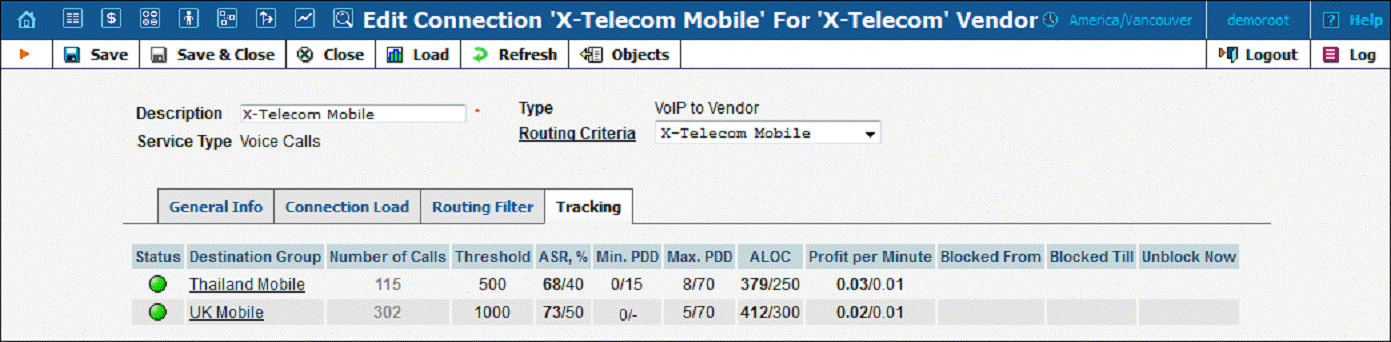
To refresh the connection status, click the Refresh icon.
PortaBilling® automatically updates load graphs based on the number
of calls going through a connection. To access the load graph for a specific
connection, open the connection details page and click the  Load icon on the toolbar.
Load icon on the toolbar.