 Add on
the toolbar.
Add on
the toolbar.To add a new reseller, click  Add on
the toolbar.
Add on
the toolbar.
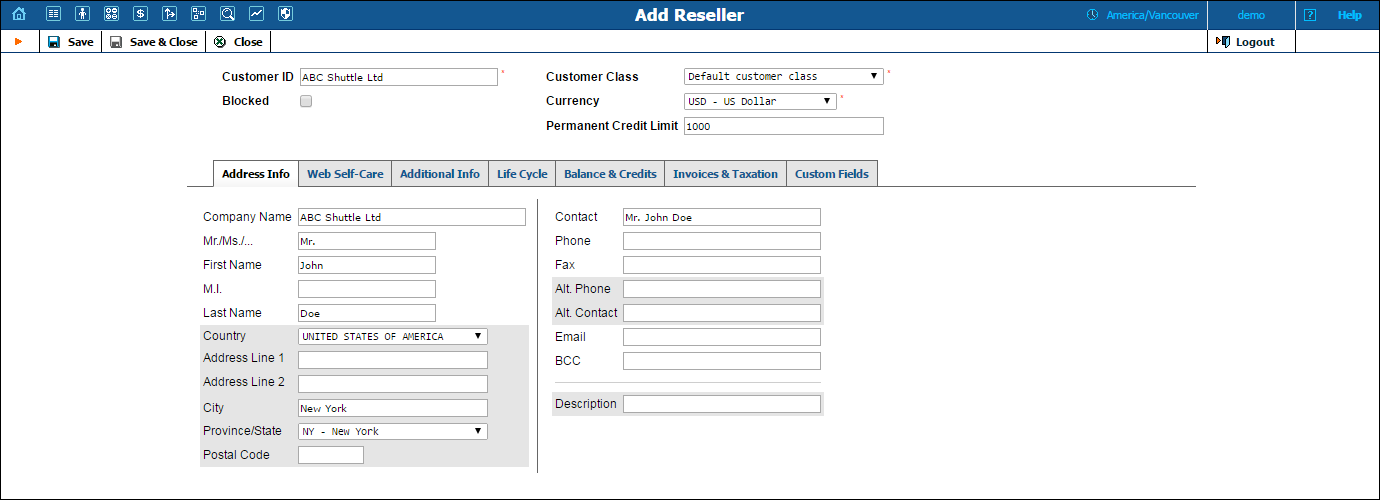
The Add Reseller page allows you to define a new client entity within PortaBilling®. The information at the top of the form and in the Default Tariff for Voice Calls field is mandatory. Information on all the other tabs is optional, and need not be provided when creating the reseller.
| Field | Description |
|---|---|
Customer ID |
Defines the reseller name as it will appear in the PortaBilling® system. This is distinct from the Company Name field in the Address Info tab. |
Blocked |
Blocks all accounts of this reseller. |
Currency |
The currency must be specified by selecting it from the list of available currencies. Once saved, the currency cannot be changed. |
Permanent Credit Limit |
If this field is left empty, there is no credit limit defined for this reseller; we strongly recommend entering a value here. In the latter case, if Radius authentication is enabled, calls that exceed the limit will be denied for accounts of this reseller. |
Customer Class |
The customer class assigned to this reseller. In order to change any parameters of the customer class, click on the Customer Class link. When adding a reseller, note that if you select a class with a defined currency, the Currency field will show the corresponding value and this cannot be modified; if the class without a predefined currency is selected, then a list of currencies will be available. When editing the reseller, the Customer Class field will only contain classes with the same currency, or classes with no defined currency. |
Balance |
The balance for this reseller. |
Balance Adjustment |
Click this button to correct a reseller’s balance. See the Balance Adjustments page for how to do this. |
The Edit Reseller page allows you to change reseller details. Some fields are read-only.
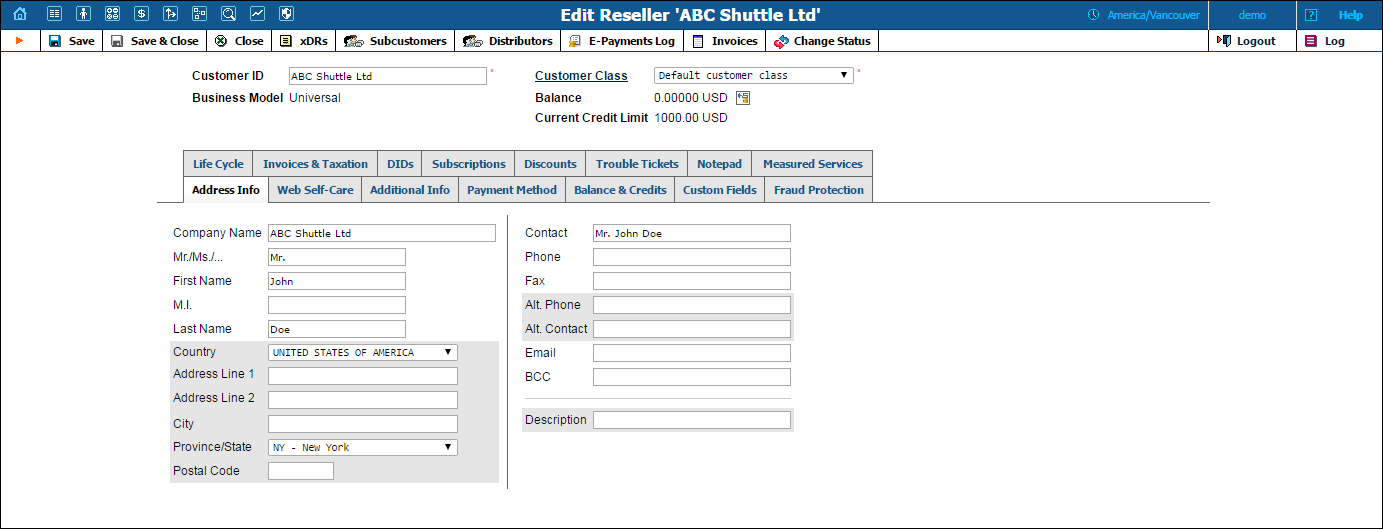
The following tabs can be available depending on the configuration (click the required tab link to see a description):