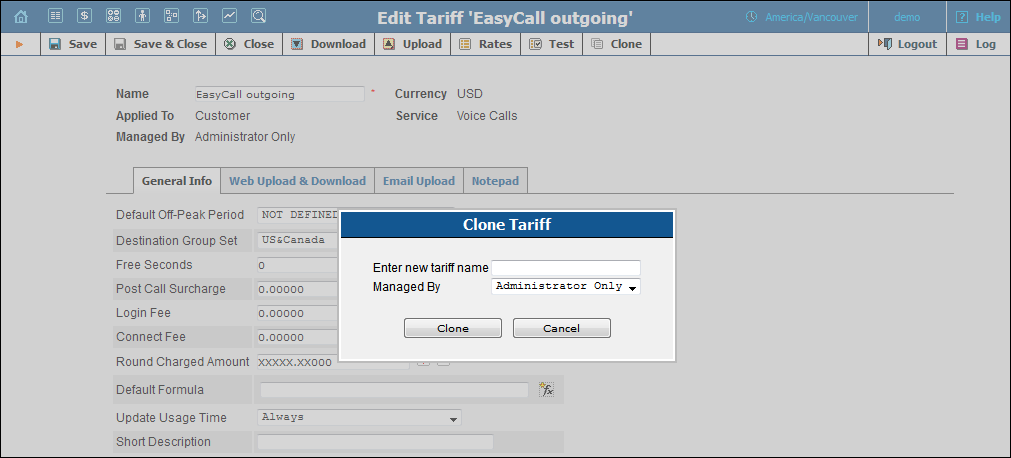You
are viewing help for %MRXX%. Go
to help for the latest release.
You
are viewing help for %MRXX%. Go
to help for the latest release.
A tariff is a collection of individual rates, a rate being a per-destination price. Each tariff has its own set of rates. Call billing is based on billing units. You can define two billing units for each destination: the first billing unit (interval) and the next billing unit (interval). Billing unit precision is one second, and the minimum length of each unit is likewise one second. Typical billing unit configurations include 60/6 (the first unit, i.e. the minimum charged call duration, is one minute, and subsequent intervals are one-tenth of a minute, i.e. six seconds) and 1/1 (per-second billing).
The main Tariff Management page shows a list of all existing tariffs. Tariffs can be located using the Search form.
To edit a tariff, click on its name in the list. Click the  Edit Rate icon to edit
individual rates for the given tariff. Click the
Edit Rate icon to edit
individual rates for the given tariff. Click the  Upload icon to
upload rates into the given tariff.
Upload icon to
upload rates into the given tariff.
The  Delete
icon will be visible only when the tariff is not in use (not assigned
to any customer or vendor and not being used in any product’s rating entry),
and enables permanent deletion of the given tariff.
Delete
icon will be visible only when the tariff is not in use (not assigned
to any customer or vendor and not being used in any product’s rating entry),
and enables permanent deletion of the given tariff.
![]()
To add a new tariff to the system,
select  Add
to go to the Add Tariff page.
Add
to go to the Add Tariff page.
Existing tariffs can be edited by clicking on the tariff’s name in the list.
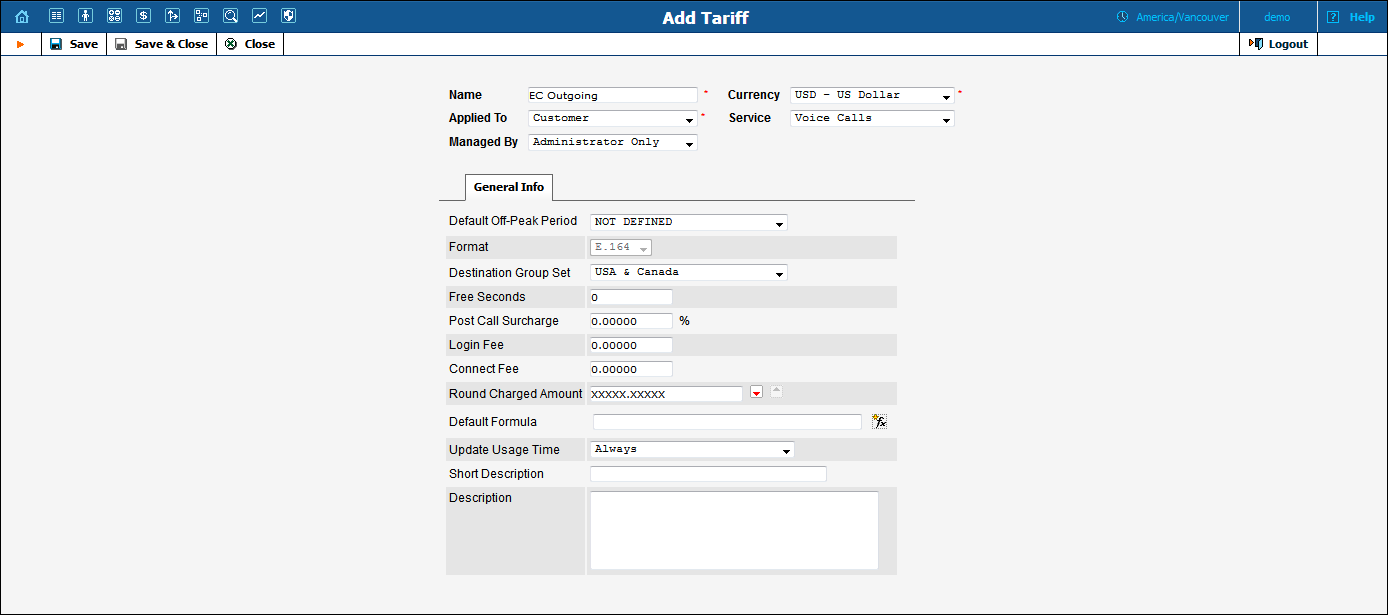
| Field | Description |
|---|---|
Name |
The logical name for the tariff. |
Currency |
Indicates the currency in which pricing information is defined. All pricing information for a single tariff must be defined in the same currency. |
Applied To |
Designates whether this tariff will be used to charge your customers or resellers or to calculate costs associated with your vendors. You must select a value here to get access to certain fields that are available only for a specific type of tariff. |
Service |
Select the service for which this tariff will be used (by default the Voice Calls service will be selected). |
Managed By |
(Only available for tariffs of the Customer type). Allows you to designate this tariff as managed by the administrator only (so this tariff will be applied to your direct customers), or by a specific reseller (so this tariff will be used to charge the reseller’s subcustomers). |
Routing |
(Only available for tariffs of the Vendor type). The tariff contains information about the carrier’s routing preferences, in addition to the usual cost data. |
Default Off-Peak Period |
Allows to select one of the previously defined off-peak periods. If you do not differentiate between peak and off-peak rates, just choose Not defined. |
Format |
This defines which numbering format rates will be added to the tariff. You can select the rate format only for tariffs to charge for Messaging services.
The options are:
For all other services the format value is read-only and dimmed. |
Destination Group Set |
A set of destination groups (UK-Mobile, CZ-Mobile, etc.) you would like to use for more convenient rate entry. |
Free Seconds |
Number of free seconds granted for each call. In order to claim free seconds, the length of the call must be at least one billing unit (i.e. the first interval; see the ‘Enter Rates’ section above). |
Post Call Surcharge |
Increases the total call cost by the given value. |
Login Fee |
Amount to be charged immediately after the first user authentication. |
Connect Fee |
Amount to be charged for each successful call, in addition to other charges. |
Round Charged Amount |
Pattern that defines the rounding of a charged amount in an individual xDR. This pattern takes the form of XXX000. An X (to the left) means that the digit in this position will be left unchanged, while a zero (to the right) means that this position will be rounded off. For example, XXXXX.XX000 means that the amount will be rounded up two decimal places, so that 1.2345 becomes 1.24. Note that rounding off is always done upwards. |
Default Formula |
Default call rating formula applied to new rates. Note that the value of this parameter is only used when a new rate is inserted. Modification of this parameter has no effect on existing rates. |
Update Usage Time |
This determines when the First Usage and the Last Usage fields of an account get updated.
|
Short Description |
For example, for the tariff name "ABC-SmartCall-USD-1800", the short description will be "Smart call using a toll-free number". |
Description |
Tariff description. |
Free Seconds, Connect Fee and Post-Call Surcharge are only applied when the default rating method is used. For more about different call rating methods, see the PortaBilling Administrator Guide.
Choose appropriate templates for web upload / download of tariffs. Read more about this on the Templates and Rates pages.
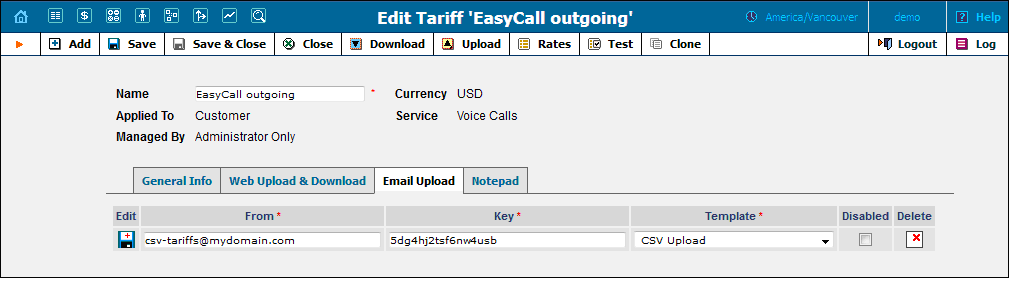
Tariffs can be uploaded to the system from an email received with an attached document in either .csv or .xls format.
| Field | Description |
|---|---|
Edit |
Click the Edit icon to copy the current row in the form above for editing. |
From |
Sender’s email; to prevent unauthorized access, only trusted email will be allowed. |
Key |
Security key; tariff will be accepted only if the correct key is specified in the message’s subject line or body. |
Template |
Select a template to map information in the uploaded file using PortaBilling®. Read more on the Templates page. |
Disabled |
Disable receipt of tariffs from this source. |
Delete |
Click the Delete icon to remove this source. |
NOTE: You need to add an email alias (to which you will send tariffs for upload) to the EmailUploadAlias field on the Configuration Sserver web interface. For example, if the PortaBilling Web server name is web.yourcompany.com and you added the “tariffupload” alias, you will send emails with tariffs to tariffupload@web.yourcompany.com for upload. Also make sure that your mail server redirects emails sent to the above address to the PortaBilling Web server and that port 25 is not blocked by a firewall.
To minimize the amount of work required to create new tariffs, PortaBilling® allows you to create them as clones from existing ones. The new tariff will have exactly the same parameters as the old tariff.
To clone a specific tariff, click
the  Clone
button on the toolbar on the Edit Tariff page. Give the
new tariff a name, define whether the cloned tariff will be managed by
the administrator only (so this tariff will be applied to your direct
customers) or by a specific reseller (so this tariff will be used to charge
the reseller’s customers), and then click the Clone button.
Clone
button on the toolbar on the Edit Tariff page. Give the
new tariff a name, define whether the cloned tariff will be managed by
the administrator only (so this tariff will be applied to your direct
customers) or by a specific reseller (so this tariff will be used to charge
the reseller’s customers), and then click the Clone button.
Note that the Manage by option is only available for cloning customer type tariffs.